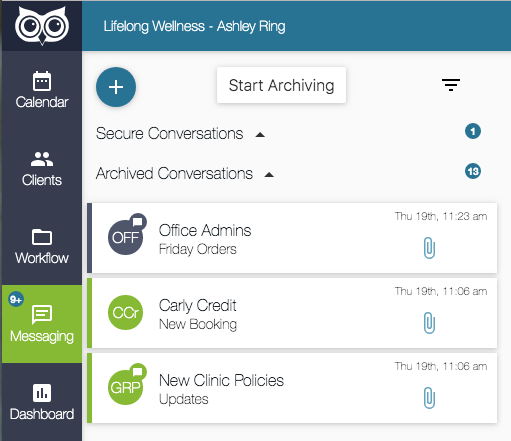You now have the ability to attach and send files in your conversations! There's a new Attach File button directly above the text field where you type your messages: 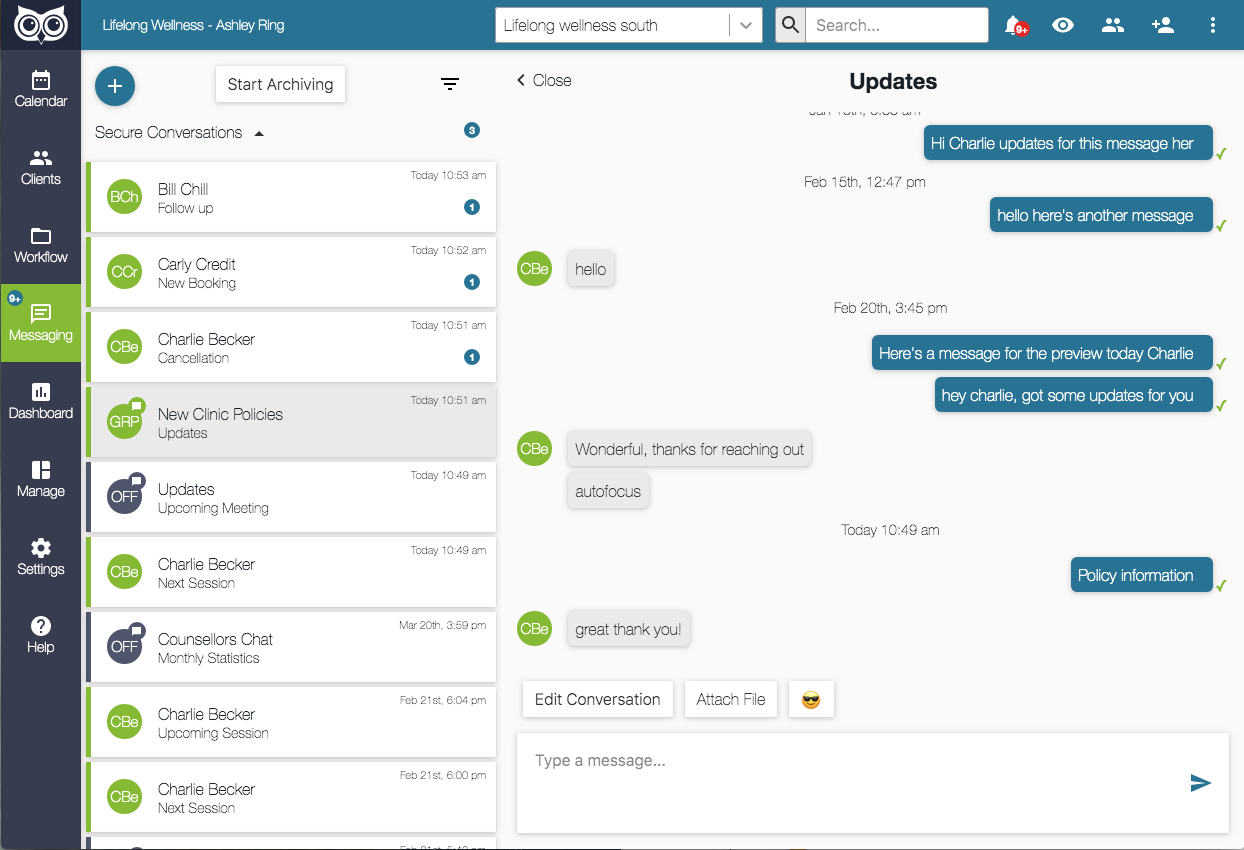
Clicking this button will prompt you to select a file from your computer. You can also add attachments to your messages by dragging and dropping them into the text field where messages are typed.
All document types can be uploaded here, including but not limited to Word, Excel, PDF, PPT, and Images: PNG and JPEG, Videos, GIFs.
Any files that have been attached will appear in the conversation with a clickable link: 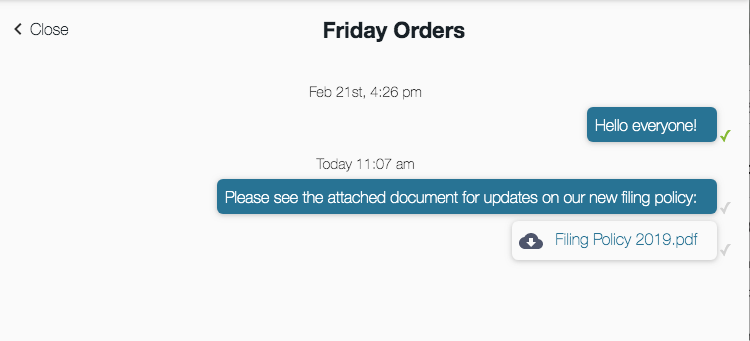
Clicking the link will download the file directly to your computer. Clicking the menu beside the item will give you the following options: 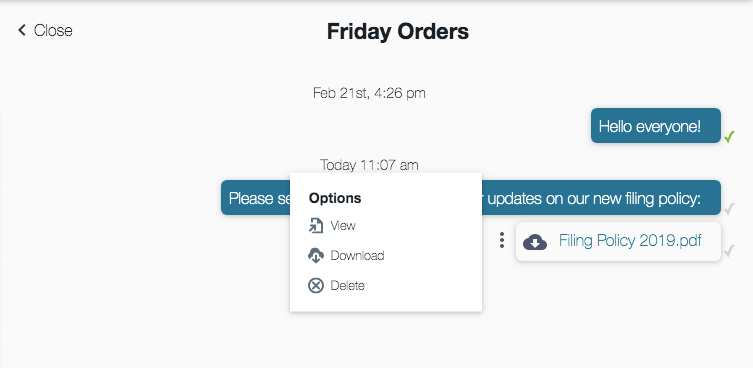
You can view the attachment or download it, and if the message has not yet been read by any other people in the conversation, you'll have the option to delete it as well. Please note that not all file types are viewable. Files types like PDFs and Images can be viewed, but other file types like videos and PPT cannot be viewed. You will need to click the Download option to see certain file types.
Your clients will have these same options in their conversations too. They can attach files as needed and easily view or download what you've sent to them.
Any conversations that have attachments included within will appear in your conversations listing with a paperclip icon: