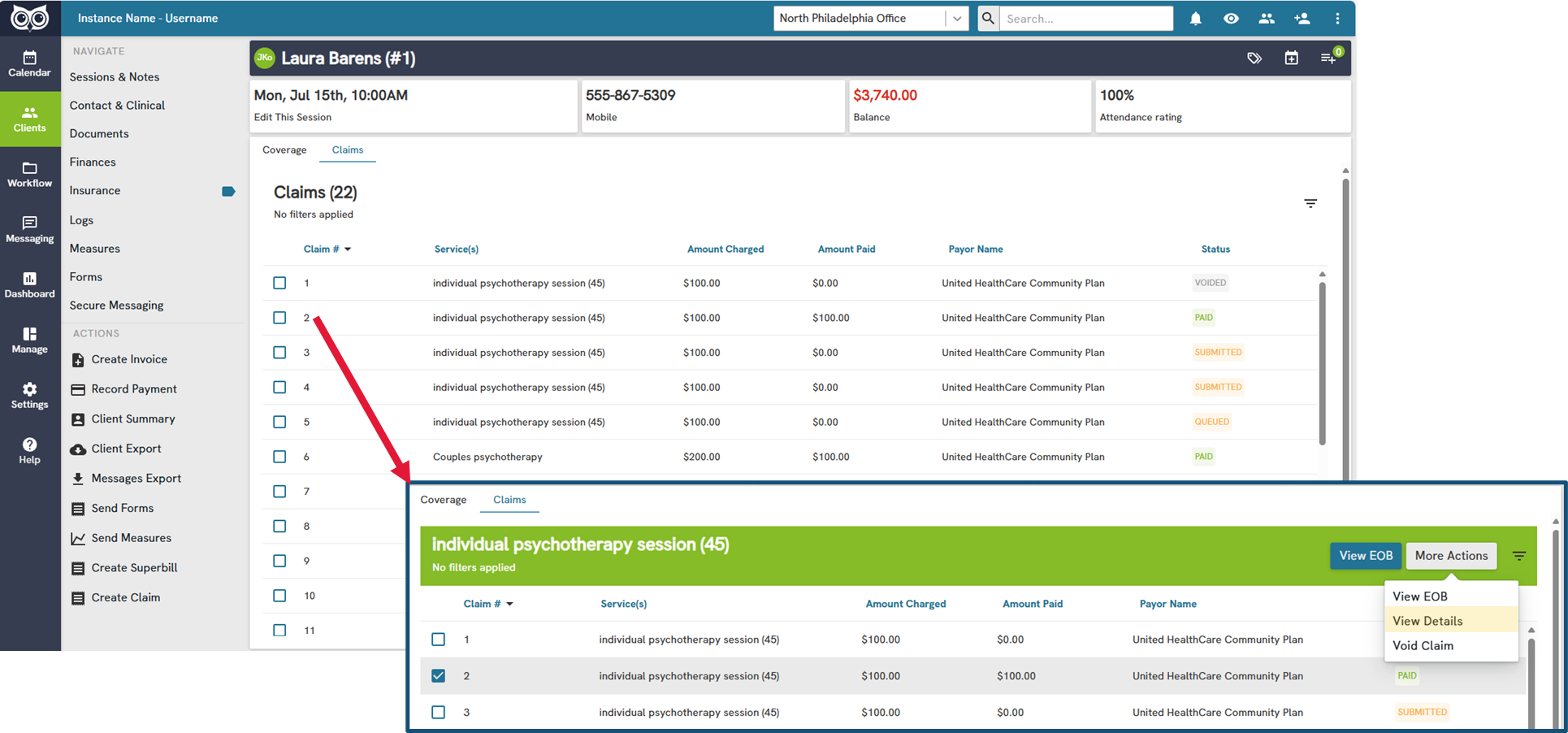View an individual Client's Claims
Step 1: Log in to Owl Practice
- Access your Owl Practice account using your credentials.
Step 2: Navigating to Client Claims
- Once logged in, navigate to the Clients section.
- In the Clients section, select and open the client profile you are adding coverage for.
- Within the client profile, click on the Insurance section.
- Within Insurance, navigate to the Claims tab.
Step 3: Review All Submitted Claims
- From the Claims tab, you will see all claims that have been submitted for the selected client, their status, as well as additional actions you can take from this screen per claim.
- Filter this view as desired by the below options:
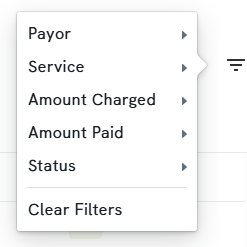
Note that by default claims will be filtered by the Ready To Submit status. You can select the x to remove this filter to see claims under other statuses.

Details about claims statuses can be found here.
View All Clinic Claims
Step 1: Log in to Owl Practice
- Access your Owl Practice account using your credentials.
Step 2: Navigating to Practice Workflow Claims
- Once logged in, navigate to the Workflow section.
- Under the left navigation bar section titled 'Insurance' you have the option to view all claims (that your permission level grants) by those that are Unadjudicated or those that are Adjudicated