To see more time on the vertical axis in the Calendar, you can "zoom out" in your browser. How you can do this depends on your browser - to do this in Safari, for instance, just head to the "View" menu item in your browser and you should see a Zoom Out option (Alternatively, you can hold Command and then press - or + as needed). In Google Chrome, you will see three dots to the far right of your URL bar, and the zoom option after selecting these: 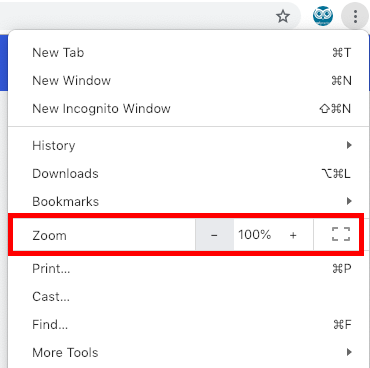
This will make everything in the browser window a little smaller, and allow you to see more time as needed. Also, the next time you return to Owl Practice, your browser will remember this zoom setting so you don't have to reset it every time.
Another way to see more time in the Calendar is to change you Calendar Interval settings. Select the Cog icon in the top right to configure your Calendar Intervals, which will determine how much time each 'block' in the Calendar takes up. By default this is set to 15 minutes, but increasing this would allow you to see more time at once on the Calendar.