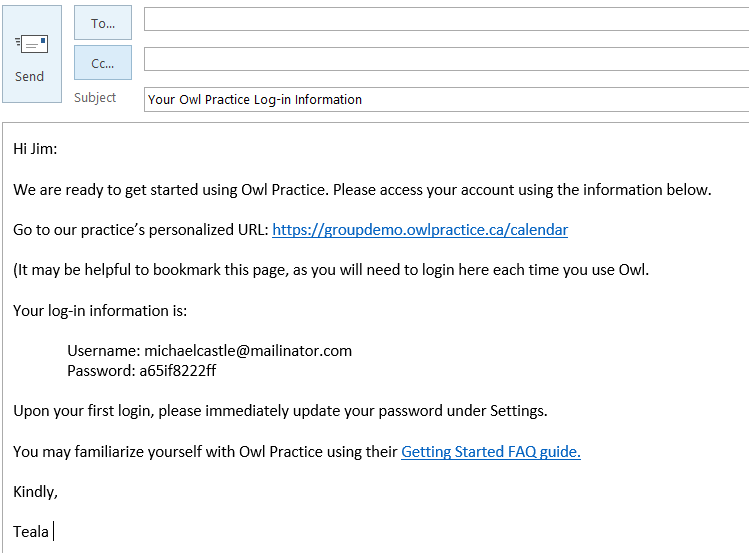Absolutely! Owl Practice will not charge you to add an office admin to your account. An office admin can help you with scheduling, billing, and client information management!
Your office admin will be set up with their own login information using your URL, tied to their email address. They cannot delete a client, and do not have full access to the Dashboard area. If you need, you can "hide" your session notes and the Dashboard from your Office Admin (just head to Settings > Practice Details > Admin Settings).
To add an Office Admin into your Owl account, just follow these steps:
- Head to Settings > User Access.

- Press the plus icon in the top right corner.
- Enter the user's name, email address, and user type, which would be Office Admin.
- Set a password for them.
- Press the green Save User button to save your work.
- The email address you used for their user account.
- The password you set up for them.
- Your personalized URL (where they will log in).
- Instructions to update their password - under Settings - upon their first log in.
- A link to Owl Practice's Getting Started FAQ guide.
Here is one example of what that email might look like.