Accessing Recordings:
After a Therapist ends a video session where some or all of the session was recorded, the recording will be transcoded, and then it becomes available in their Workflow section under the new Recording tab.
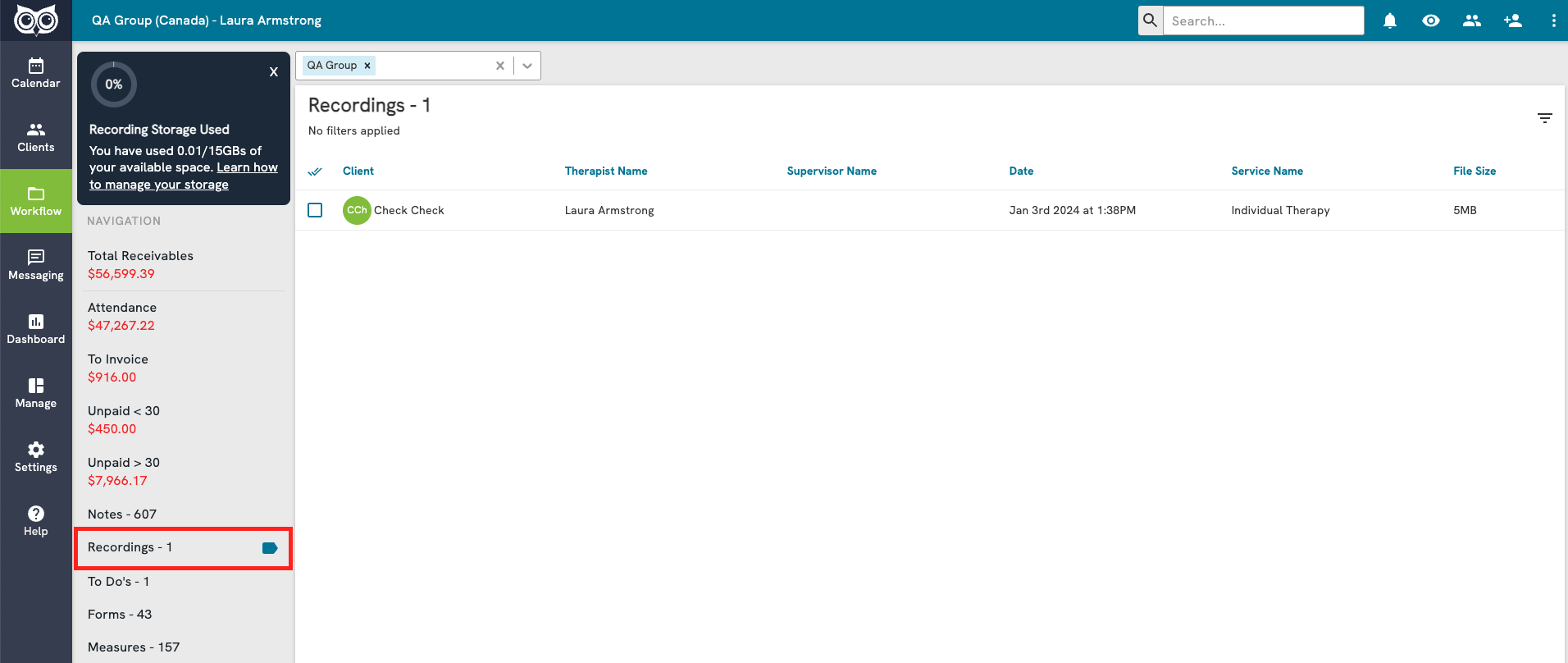
Rest assured that your recordings are securely stored on AWS servers, complying with HIPPA legislation for privacy and data protection.
Limited Access for Security:
Access to recordings is restricted to the therapist on the session, their supervisor (if applicable), and account owners. This ensures a secure and private environment for sensitive content.
Storage Overview:
A new indicator will be displayed in the top left corner of the Recording tab, showing the amount of storage used and the remaining capacity, helping therapists stay informed about their storage status.
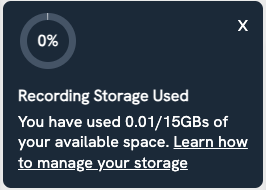
Playback:
Select a file to reveal playback and management options:
- Options include play, download, copy link, and delete

- Playback will occur in a pop-up modal window, where the user can choose to view it in fullscreen, picture in picture, or adjust the playback speed
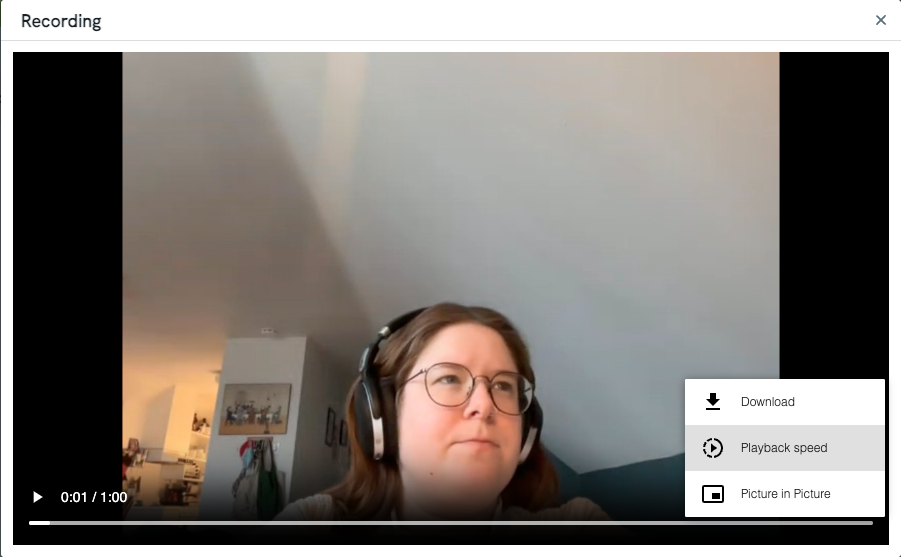
- The "copy link" feature respects access restrictions mentioned above, ensuring secure sharing within the designated audience.
- If you need to share a recording with someone outside the permitted access group (eg. with a client), download the file to your device and share it outside of Owl
Storage Management:
It's crucial for therapists to manage their storage actively. If storage is full, therapists won't be able to start new recordings until sufficient space is cleared. If you need to purchase more storage for your clinic, update your subscription in the Settings section.