Removing a Supervisor from a Client Profile
In the case that you need to remove the supervisor from a client profile, you can follow these steps:
- Go to the Client Profile and select Contact & Clinical > Clinical Details > Edit.
- Select No Supervisor from the Default Supervisor dropdown menu.
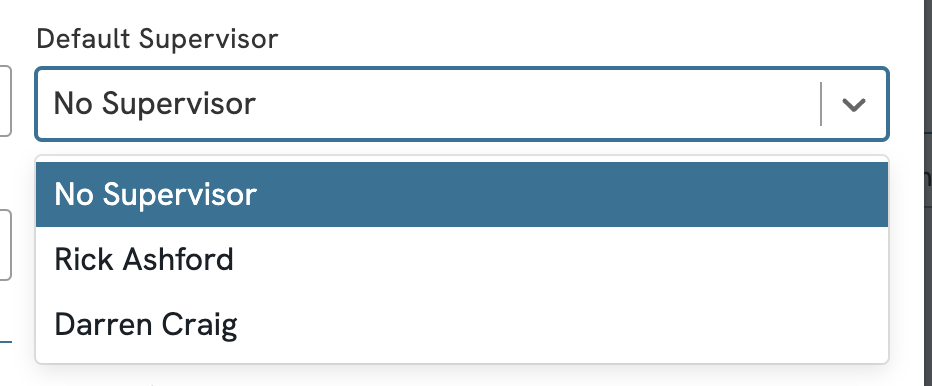
- Click the green Save button to save your changes.
Once the supervisor has been removed from the client profile, they will no longer be listed as a Supervisor option to select when creating sessions for this client.
Note: Ensure your supervisor has reviewed and signed all client notes if required, as they may lose access to the client profile once they are removed.
Removing a Supervisor from a Therapist Profile
If you need to remove a Supervisor from a therapist profile, you can follow these steps:
- Go to Settings > Therapists.
- Select the checkbox next to the therapist profile you want to edit, then click the "edit" button.
- Select No Supervisor from the Primary Supervisor dropdown menu (GROUP EDITION: If you need to remove an additional supervisor that has been added, click the black trashcan icon next to the supervisor's name).

- Click the Update Therapist button to save your changes.
Removing a Supervisor from a Session
If you have scheduled a session including a supervisor and now need to remove them from the session, you can follow these steps:
- Ensure that the session has not yet been invoiced. (If the session has been invoiced, you will need to delete this document before editing the session.
- Click on the session in the Calendar, then click More Info.
- Select "No Supervisor" from the Supervisor dropdown menu.
- Click the Update Session button to save your changes.