If a session with a session note attached is deleted, you can now restore the session note directly in Owl! If a session is deleted which had notes attached, the notes will automatically be moved to a new trash area within the client's Sessions & Notes tab.
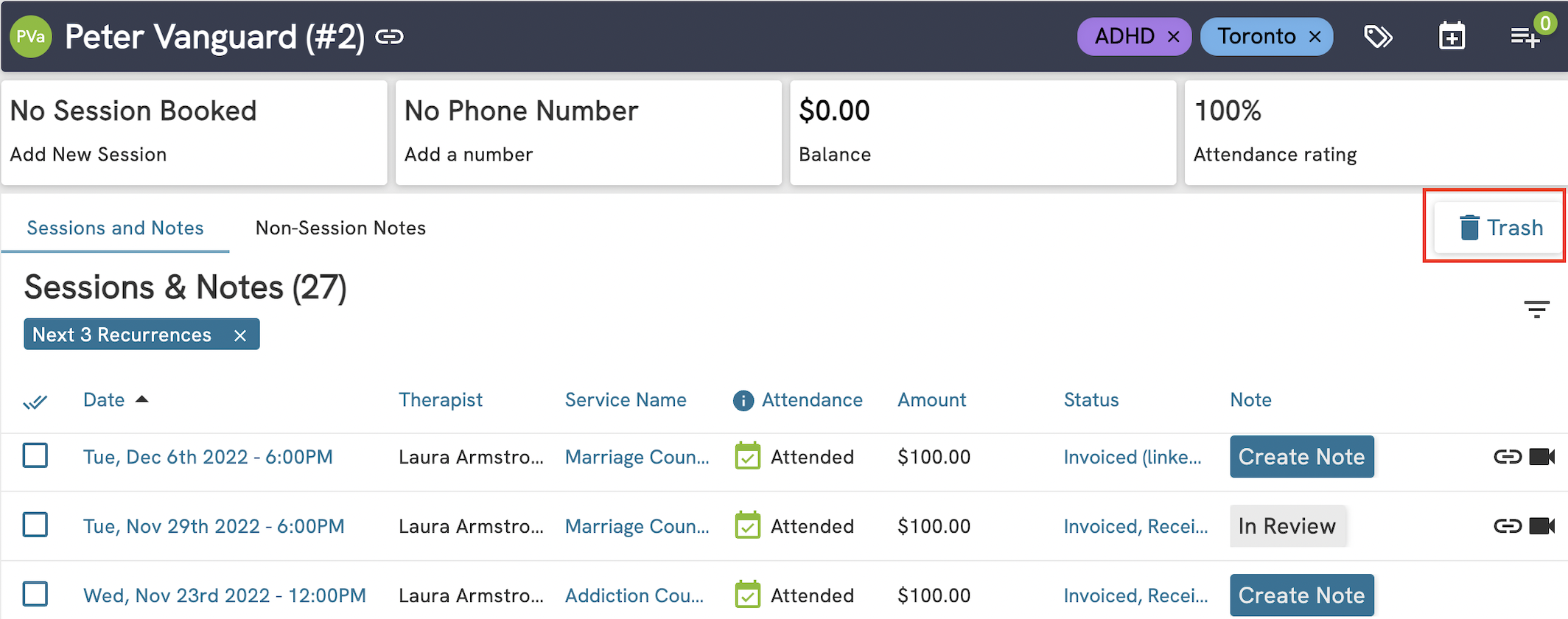
From within the trash, the user can view or restore the deleted notes.
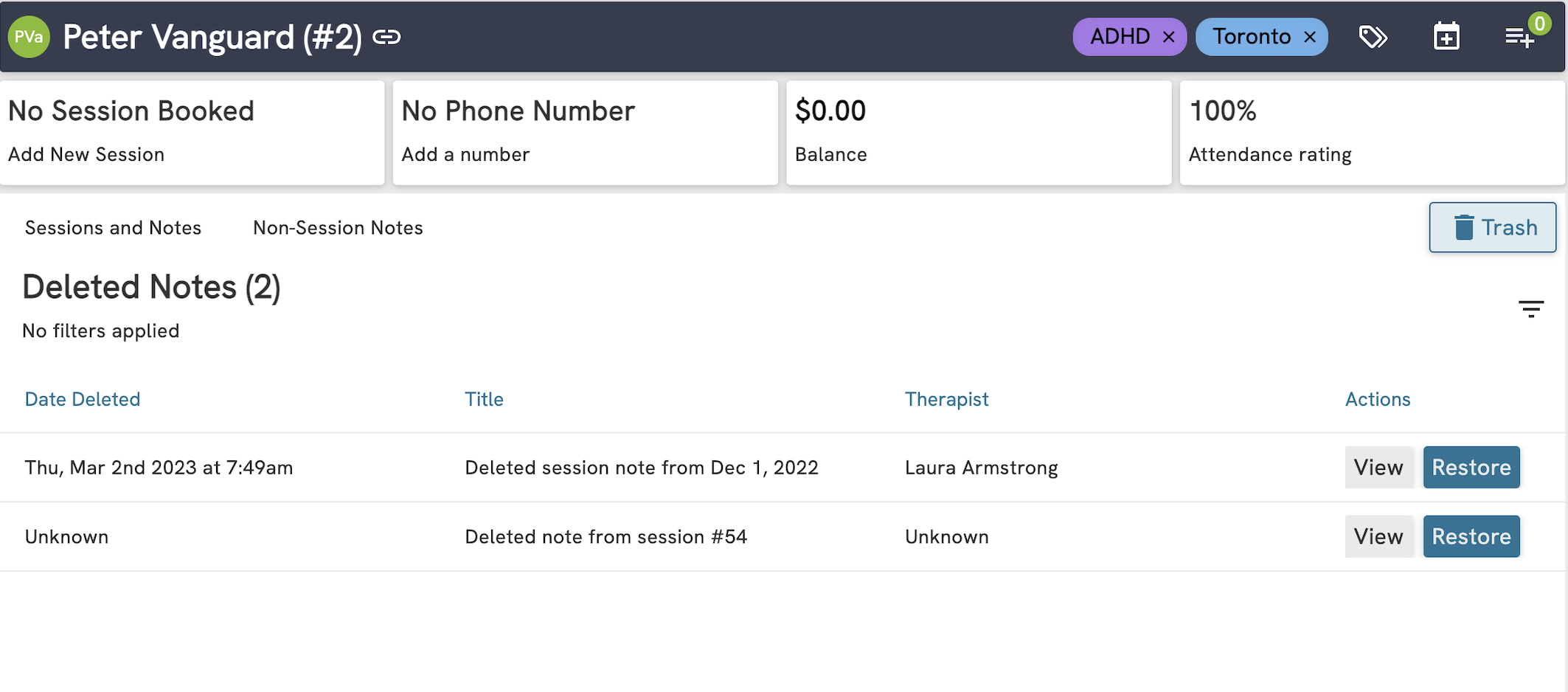
If restored, the note will be found in the Non-Session Notes tab, as the note is no longer associated with a session.
We have also added the ability to transfer a non-session note to a session. You will now see the Transfer to Session option in the green banner when selecting a non-session note.
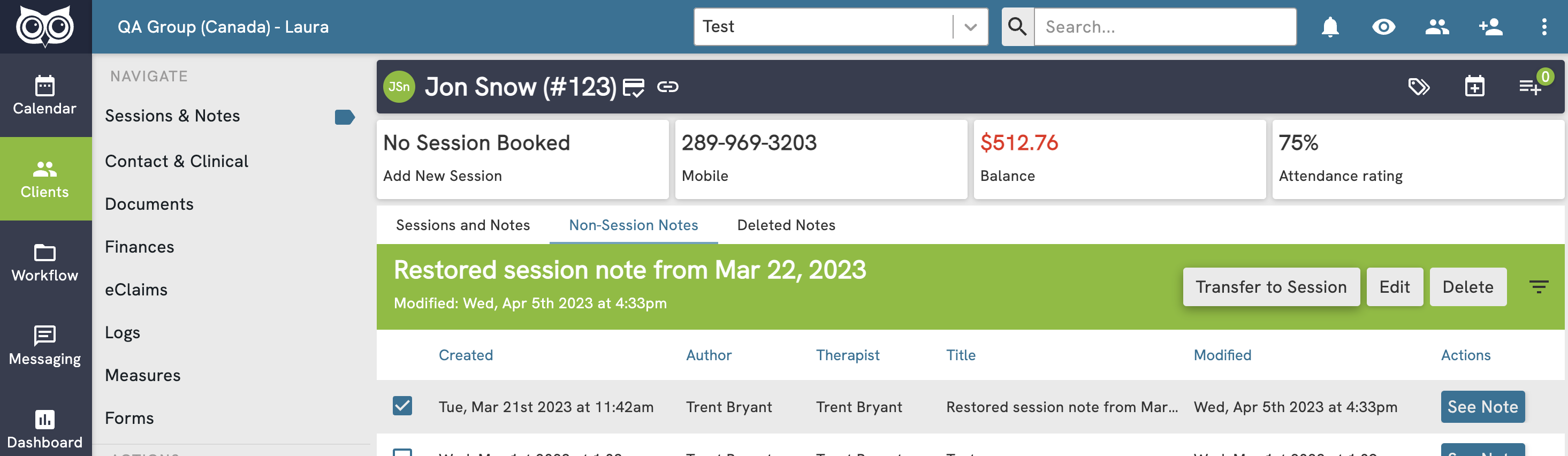
A modal will open to allow you to choose a session that does not already have a note. You can use the date selectors to narrow down the list of sessions and select the desired one. The note will no longer be found in the Non-Session Notes section and will be instead linked from the Sessions and Notes list.
-1.png)
-1.png)