Scheduling Recurring Sessions
In some cases, you may have regularly-scheduled appointments with a single client, and you'll need to make sure that their appointments are always available in your calendar. To do this, open the Create Session Window as you would any other session. Enter the Client Name and Service as you would any other session.
Click the Recurrence drop down to select the type of recurrence.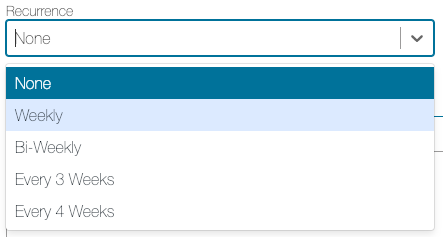
There are four options:
None: this session does not recur (automatic if you do not change it).
Weekly: occurs on the same day every week.
Bi-Weekly: the session appears on the same day every two weeks
Every 3 Weeks
Every 4 Weeks.
Once you've selected how often it recurs, now you'll need to choose how long this recurrence continues.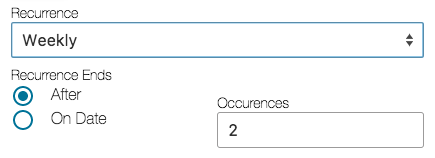
You can set the limit to the recurrence one of two ways:
Ends After X Occurrences: this means that it will continue to appear for however many times (4 sessions, for instance). Afterwards, they will stop being automatically added to your calendar.
Ends On a Date: You can set the future end date of the sessions with this client.
For both of the above settings, recurrences can only be set to go up to one year into the future. Once saved, this session will continue to recur. You will still have to Mark Attendance to invoice for each session separately.
Viewing Recurring Sessions
Under the Client Account > Session & Notes, you will see the next three sessions in each recurrence. This means if you have four different types of recurring sessions for this client, you may see twelve upcoming sessions on the Client Account. You can clear this filter by clicking the x next to the Next 3 Recurrences label to see all upcoming sessions for that Client.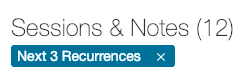
Editing and Deleting Recurring Sessions
You can Edit a Session that recurs just like you do any regular session. Simply select the Session in the Calendar to open the Session View Window, and then press the blue More Information text at the bottom of this window. This will open up the Edit Session window (please not you cannot Edit Sessions if they have been invoiced already - to do this, any invoice or receipt associated with the session needs to be deleted first).
Unique to recurring sessions is the option, when saving the session details, to apply the changes only to that specific session, or to apply it to both the session and all future recurrences of that session from the date of the session you edited. Be sure to select the option you need!
The same goes for deleting the session - when you select the Delete in the Edit Session window, you'll be presented with the option to either only delete that specific session, or to delete that session and all future recurrences of it.