There are two ways that measures can be sent to clients:
-
From the Measures Listing
Go to Manage > Measures and select the measure you wish to send from the list. Click the Send button that appears in the green banner at the top of the page.
-
From the Client Profile
Open a client's profile and click the Send Measures option in the Actions sidebar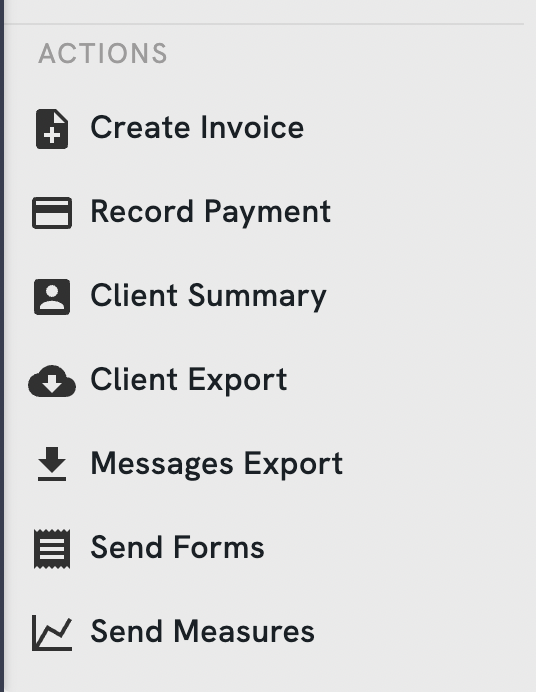
When you click the Send button in the Measures listing, you will be prompted to search for the client you wish to send the measure to by name and choose any additional measures you wish to send at that time from the list provided. When you click the Send Measures action from within the client profile, the client name will be pre-populated and you'll need to choose the measures you wish to send from the list provided.
The send function works exactly like the Intake Forms feature. You choose the client, select the items from the list, click on the client's email, can edit the default email message if needed, and then click the Send Measure button. 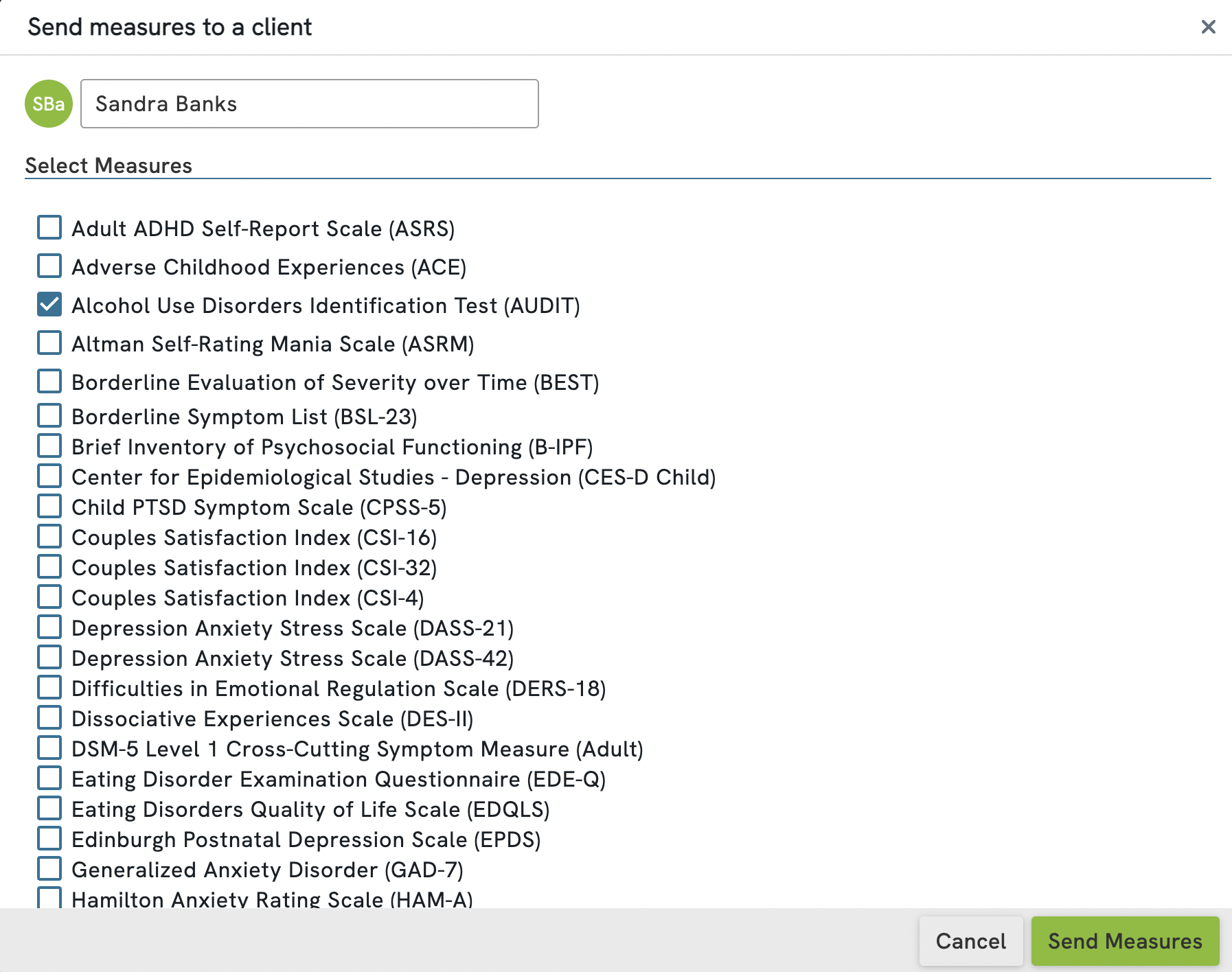
Please note: if the client profile does not yet have an email address on file, you will not be able to send measures to the client. A client must have a valid email address on file in their client profile to be sent measures. 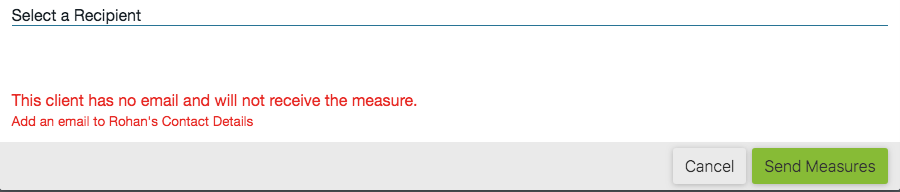
The default email message for sending measures can be customized as needed. If you go to Settings > Client Portal and then click into the Forms & Measures tab, you will see default email messages for "Clinical Measures Messages" and "Clinical Measures Reminders". 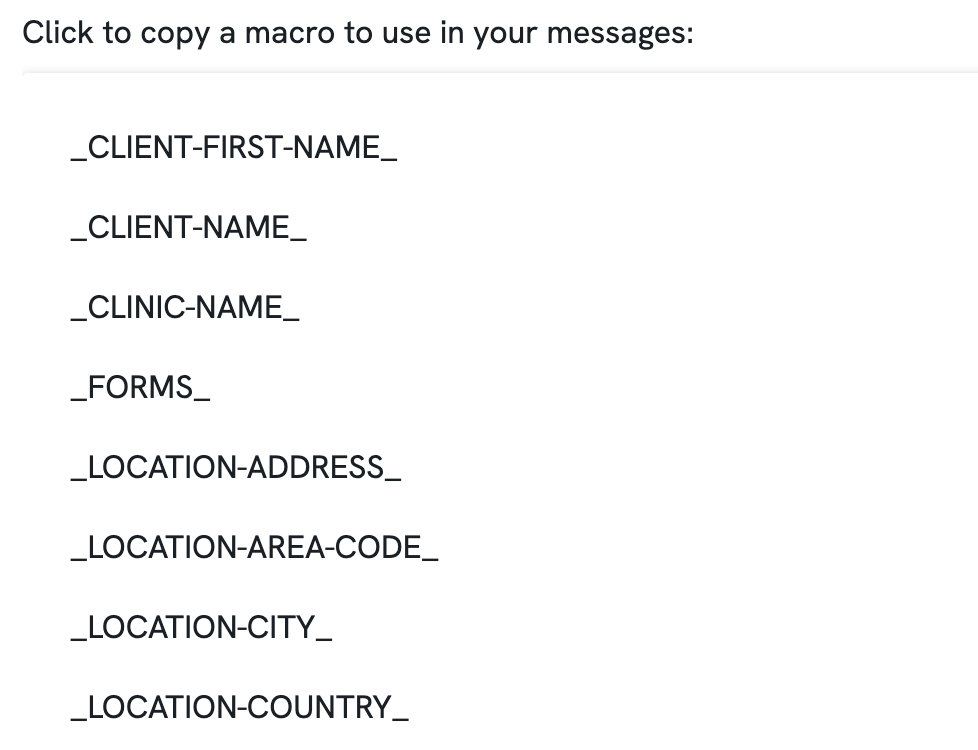
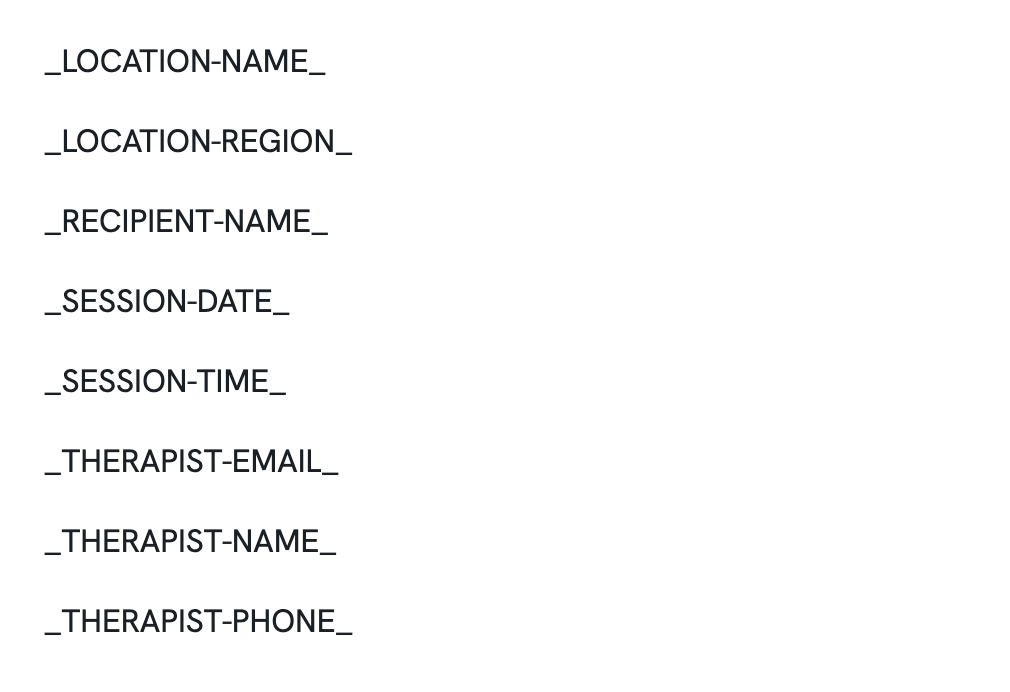
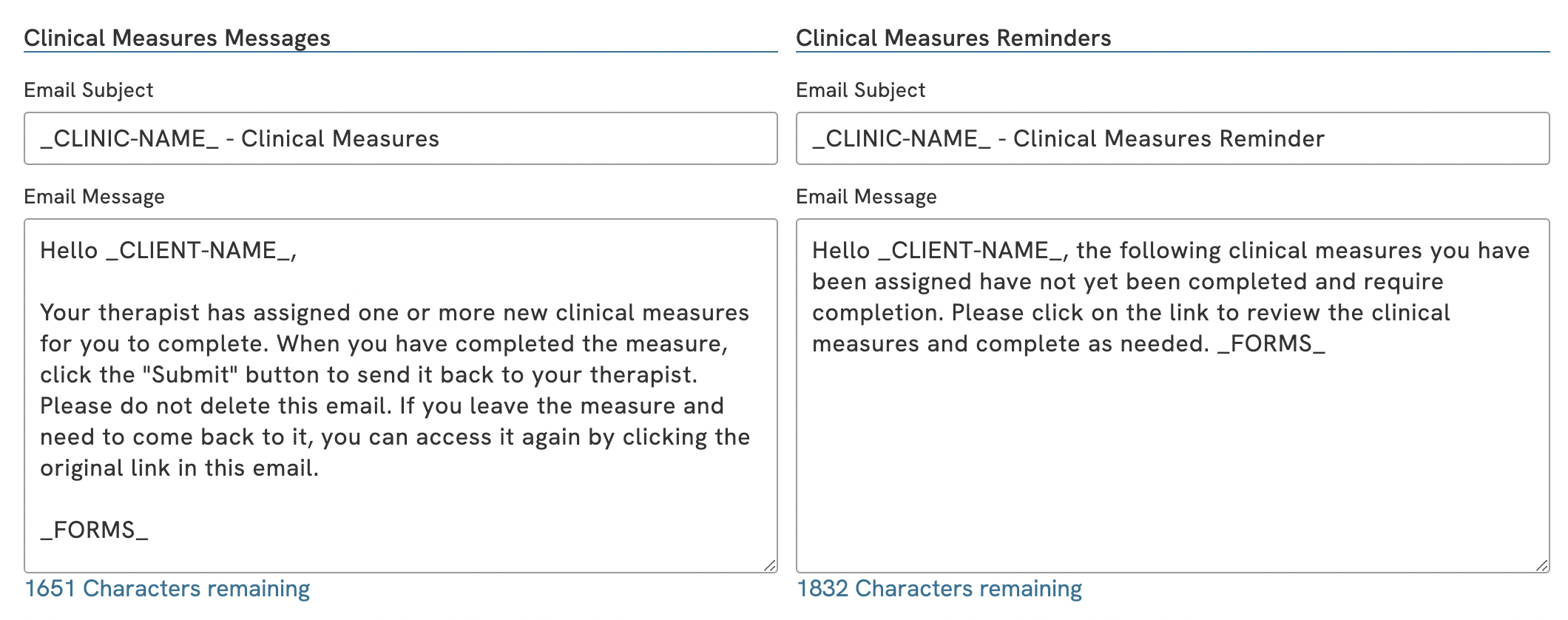
You can edit the default email message that is sent along with your measures when emailed to clients. You also have the option to send clients reminders for measures that have not yet been completed, and can edit the default copy for this message as well.
Please note: you must keep the _FORMS_ macro in the body of the default email message and default reminder message. This macro is how a link to the measure is included in the emails you send. If it is removed, the client will see an email telling them there are measures to be completed but without any actual link to that measure to open.