Owl keeps all of your clients organized in a central system, known as Clients on the navigation bar. Here is how to manage that list:
To Add a Client:
- Click on the Add Client icon from anywhere in Owl.
- Fill in all the relevant details. The client name and therapist are the only mandatory fields, but filling in all of the fields will help you manage your clients more effectively.
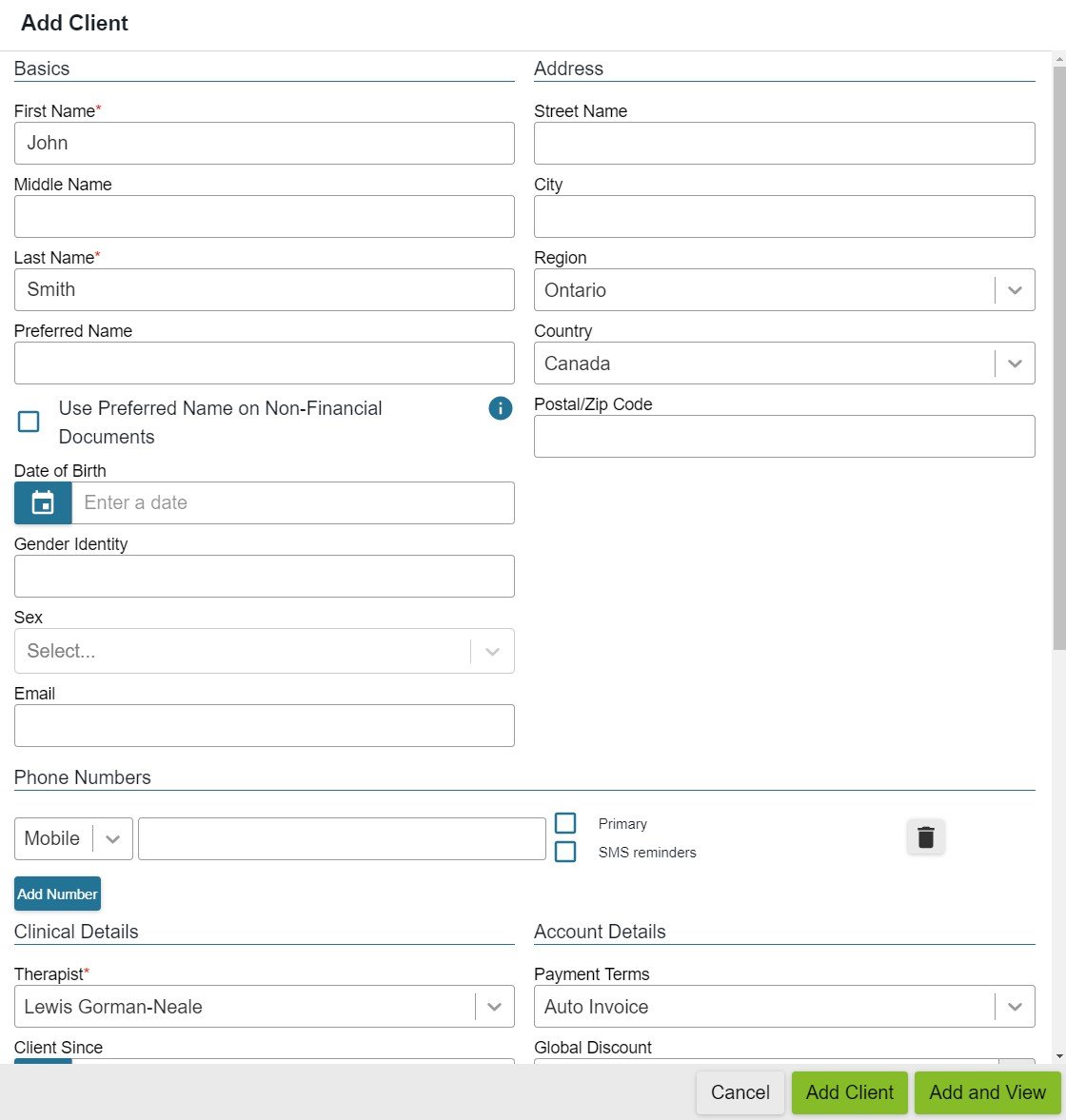
- You can edit and update this information later from the Client's account.
- When you're done, click the green Add Client button to save!
- You can click Add and View instead, to jump right into their Client account.
Once added, the client will now be available for scheduling, invoicing and session notes. You can view all their information by going to Clients in the navigation bar and selecting their name. You can also use the Search box in the client bar to find them.
