When you're writing a message, you can format it as needed. While typing, you can click the shift + return on your keyboard to create a new line of text. When you type a message with your desired formatting: 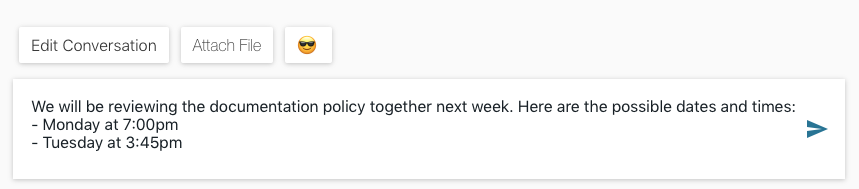
It will be reflected that way in the conversation: 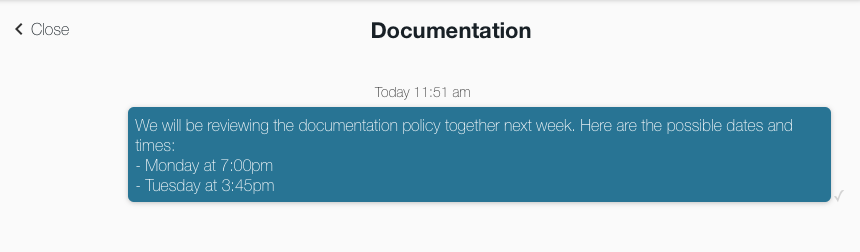
You can type paragraphs and create any spacing between your messages as desired before posting to the conversation.
Beside the Attach button, you'll also notice a new button with an emoji on it. Secure Messaging now supports the use of emojis in your conversations! Emojis have become much more broadly used as part of everyday text based conversations. This is a helpful addition for clinics who work with children and youths or anyone who likes to use emojis to express a specific tone alongside their text. It's helpful for clients to articulate a mood or feeling that they might have difficulty expressing in text alone.
You can click this button to select from a menu of standard emojis: 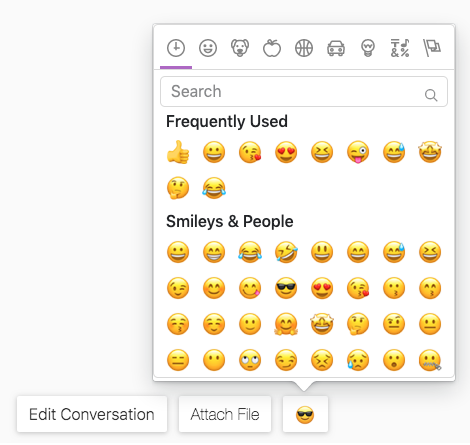
You can scroll through the list to find a multitude of emojis to choose from. An emoji can be added to your conversation by clicking the one you'd like to use from the menu provided.
Please Note: Owl does not support keyboard shortcuts for emojis. If you were to type :) in your conversation, it will not be translated to an emoji when you enter it into the conversation. Also, if any of the emojis appear as black squares or rectangles when viewing the emoji menu, this is because you computer is not up to date. Some emojis in our menu may have been published more recently and your computer won't recognize them unless it is up to date.