As soon as you send a form to your client, it will appear under the Documents tab in their Client Account. You can open the form and view their progress at any time. To view a form:
- Go into the Client Account.
- Click on Documents.
- You'll see the form listed here. Click the 3 dots to the right of any form and you will have the option to View, Download, Print or Delete the form.
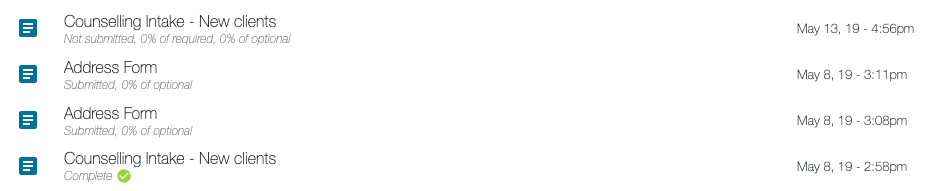
Once a client has signed a form, you will receive an email to let you know that it is complete! You can review the completed form in the Documents section of the client's record at that time. This email will be delivered to your Therapist Email Address, or the Practice Email Address, depending on your settings
If you have used the Owl Intake Module, the Contact & Clinical area will be updated to include the client supplied information immediately after the client submits the form.