To view all of the measures that have been incorporated into your account, go to Manage > Measures. You will see a list of all the Clinical Measures now included in Owl. There are currently 54 different clinical measures that are available to Owl clinics.

By default, all of the measures are active for your account and the Active filter is applied to this view. You can click the filter icon in the top right-hand corner of the page and select the Status option to view any measures that have been made Inactive.
Any Clinical Measure will have a Response Tracker listed under the Responses header of this view. This shows you how many times the Measure has been sent, and how many of those sent measures have been completed by clients.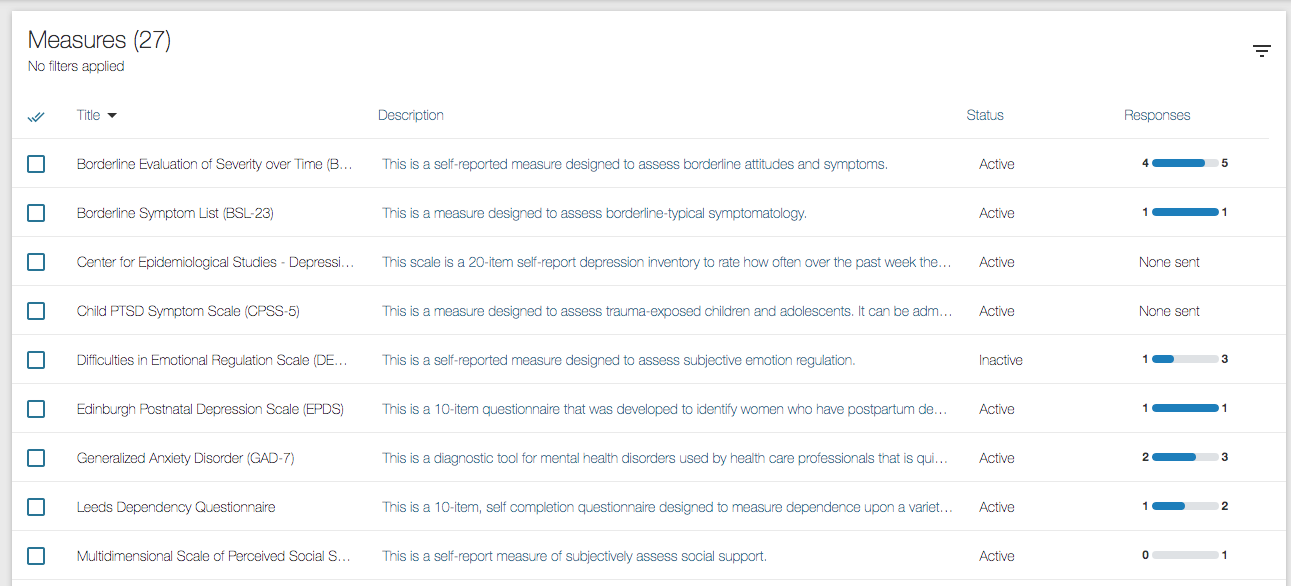
When you select a Clinical Measure, you will see the green menu bar appear at the top of the screen.
The View Measure button displays a preview of the Measure so you can see a sample of it. This view will show you how many questions are included in the measure and provide a brief prompt detailing how the questions will be scaled or prompting the client on how to complete it.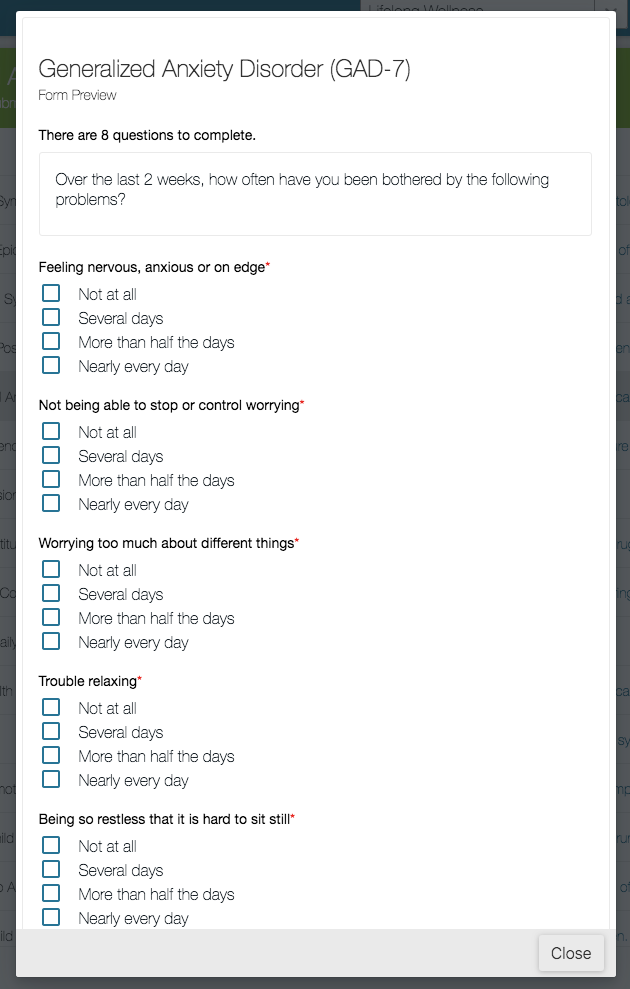
The Send button allows you to send the Measure out to your clients.
The PDF button allows you to print or download a PDF version of the measure as needed. Some clinics may wish to do this if having clients complete paper versions of the measure if they cannot be completed online.
The De-activate button allows you to set any measures you will not be using at your clinic to Inactive status. This will help you clear any measures you won't be using from the listing so it's more concise.