Navigating the Client Portal
When a client logs into the Client Portal, there are six potential options clients can select the top of the Client Portal depending on your settings: Messaging, My Account, Forms, Book Now, Sign In/Sign Out, and the Settings Icon.
Messaging
The Messaging section will take clients into their Secure Messaging conversations and from here they can continue secure messaging with their clinic.

My Account
The My Account area is where clients will find their session history and see their next upcoming session, if one has been booked. If you accept credit cards through Owl's Stripe integration and you have enabled card capture upon booking, this is also where clients will see any cards on file and have the option to add new cards.

Forms
The Forms area is where clients can view, open, download and fill out forms as well as see their submission history and status. Learn more about accessing forms from within the Client Portal here.

Book Now
The Book Now section allows the clients to choose their therapist, location, and service to make bookings. This booking experience has been refined to give clients more flexibility when booking. When a client chooses a certain service, the therapist listing will be filtered to show only the therapists that provide that service. And vice versa, when a client chooses a certain therapist, the services listing will be filtered to show only the services that the given therapist provides.

When the client selects a date in the calendar provided, available times will appear beneath it. The client can then choose the time they prefer and the Book button can be selected to confirm the appointment. The client will be prompted to confirm their booking to have it officially scheduled.
Sign In/Out
The Sign In/Sign Out button allows clients to sign in or sign out of the Client Portal. If they are signing in, it will prompt them for their Email or Username and Password, as well as allow them to reset their password or create an account if they do not have one.

Settings
For accessibility, clients can easily enable a High Contrast Mode on their view when using the site which will assist them with visibility if needed by changing the colors to black and white:

Setting up the Client Portal
General
The General tab presents an overview of your Client Portal configuration options. Here you can make changes to Client Access, Shareable Links, and make further Customizations.
Under Client Access, you can allow clients to create their own account, allow clients or require them to provide additional info during account creation, select whether or not clients can cancel booked sessions from the Client Portal, allow clients to download receipts and refunds, allow clients to download invoices from Client Portal, select whether or not clients can fill out forms from the client portal, and include a link to the Client Portal in emails.

Under Shareable Links you can make changes to links URLs such as the Home Page, Book Now, and links used for Secure Messaging.

Under Customizations, you can upload a logo, a favicon, and modify your client portal theme color.


Under Client Portal Theme Color you can choose a color for your site using Owl's pre-populated color options or by entering the Hex Code for any color you wish to use. Simply select the option, and set the color or input your Hex Code. The Primary, Secondary, and Tertiary options you see below the color palette allow you to preview how the color will look on the navigational button of your Client Portal site.
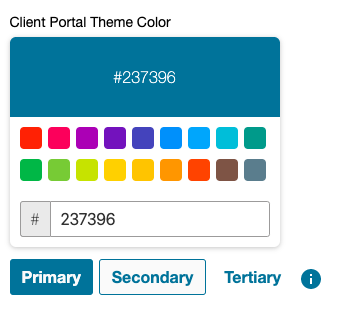
Then select the Save button on this page to apply the changes to your site. You can see from these examples how different the site can look based on color choice.



This feature allows you to more seamlessly match the Client Portal site to your practice's branding. Clients using the site will always have the option to switch to the High Contrast Mode by selecting the gear icon if they need help viewing the portal.

When configuring your Client Portal please review this list to ensure that you've fully customized your site to include:
- Home Page - Content Blocks
- Home Page - Colors and Logo
- Therapists - Profile Pictures and About Me Bios
- Services - Service Descriptions
- Locations - Location Descriptions
Once you are done making your changes, select Save at the bottom right of the menu.

Forms
Under the Forms tab, you can modify and make custom Client form messages, reminders, and invites. You can learn more about customizing forms here.

Home
Your Home Page can be fully customized using Title and Content blocks. Simply select Yes to enable to enable the home page, then select Add New Section and fill out the information in the provided fields. When you are finished, select Save. If you need to delete a section, you can select the trash can icon below the content block. Each content block must have a title and is limited to 1024 characters total.

Note that he content fields in the Home and Booking tabs support basic HTML formatting, i.e. bold, italic, and underline for further customization.
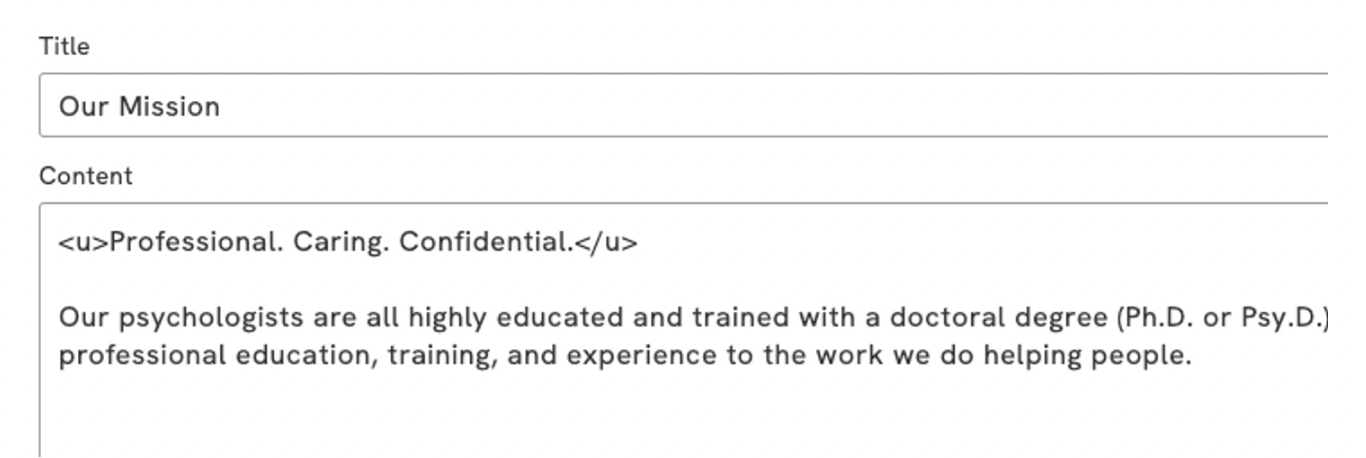

Other areas of the Home Page that can be customized include:
- Services: All of the Services offered in your Online Booking are displayed here. You can add Service Descriptions to each service offered by going to Settings and then Services & Fees, selecting a service and then selecting Edit. You can then entering a description in the Service Description field. You can learn more about Services & Fees here.


-
Our Team: All of the Therapists at your practice will be displayed here, along with their Client Portal Profile Picture and About Me bio.
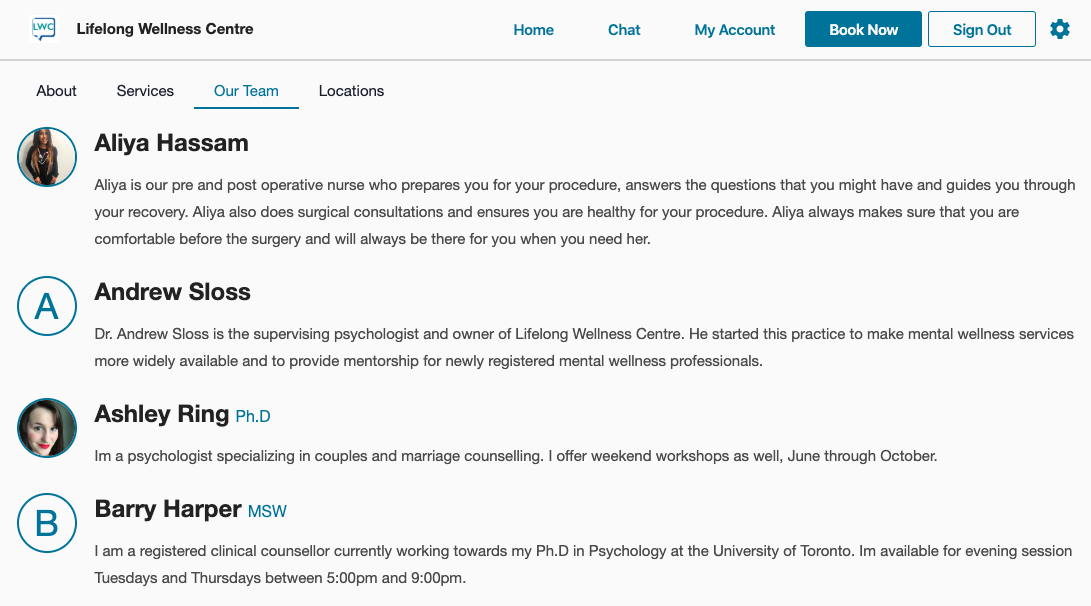
Each therapist can create their own unique About Me bio. Client Portal Profile Pictures and About Me bios can be edited for each Therapist Profile by going to Settings and then Therapists and selecting the apocopate therapist and then finally selecting Edit.


A profile picture can be uploaded in the therapist's profile as well, which will appear as a circular avatar for the therapist in the Client Portal. Profile pictures can be selected by clicking the Choose an Image button, or can be dragged and dropped into the space provided in the Therapist Profile.
Any text input into the About Me section will appear on the Client Portal site alongside the therapist's profile. There is a character limit of 1024 characters for this section. The About Me bio also appears next to the therapist's name when they are selected during the appointment booking process.
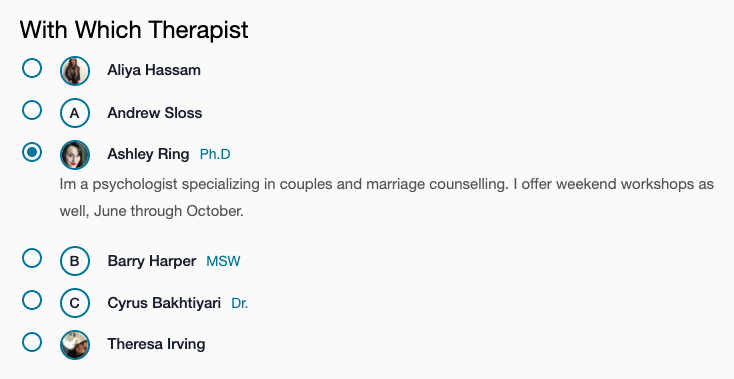
It is not required to have a profile picture. Therapist's who do not wish to include a profile picture will simple have an avatar of their first initial appear next to their name on the site.
- Locations: If you have more than one Location, this tab will display them here alongside their descriptions. Each location can be given a unique Location Description by going to Settings, then Practice Details, and finally Basics and entering the information into the Location Description field. You can change the description for each location from this page by selecting the location using the filter at the top of the page.

Booking

Booking: The Online Booking page on the Client Portal can also include customizable text. This area is located at the top of the Online Booking page under the Your Booking heading by default. It can be used to inform clients about important information before booking an appointment. Examples of what this space can be used for by clinics can include greetings, updates on COVID-19 protocols, or notes about in-person or online operations at the time of booking.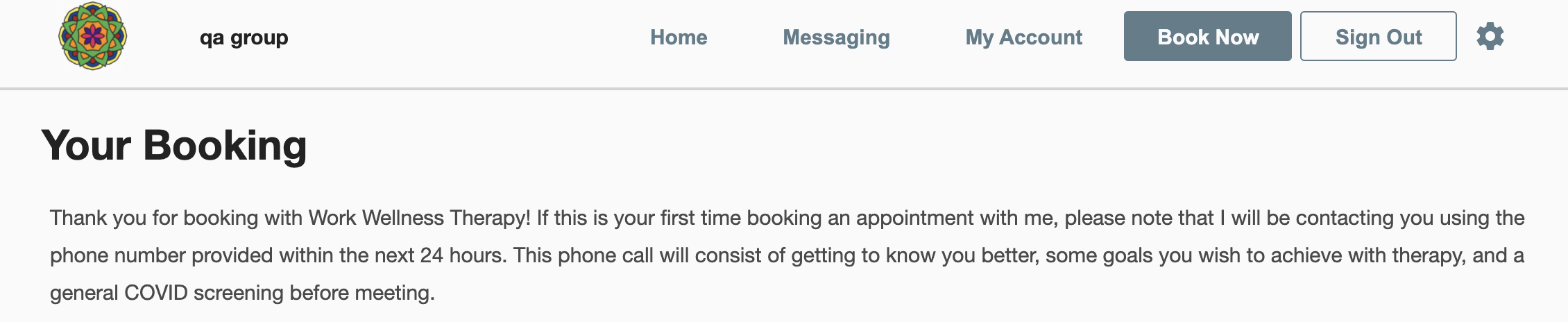
Text can be added or edited by visiting the Booking tab.

Please note that a total of 1024 characters or less can be used in the Description box.
You can also customize the No Availability message that will be shown in the event that the client is trying to book for a service/ therapist combination that does not have availability in the next 6 months. This field has a limit of 255 characters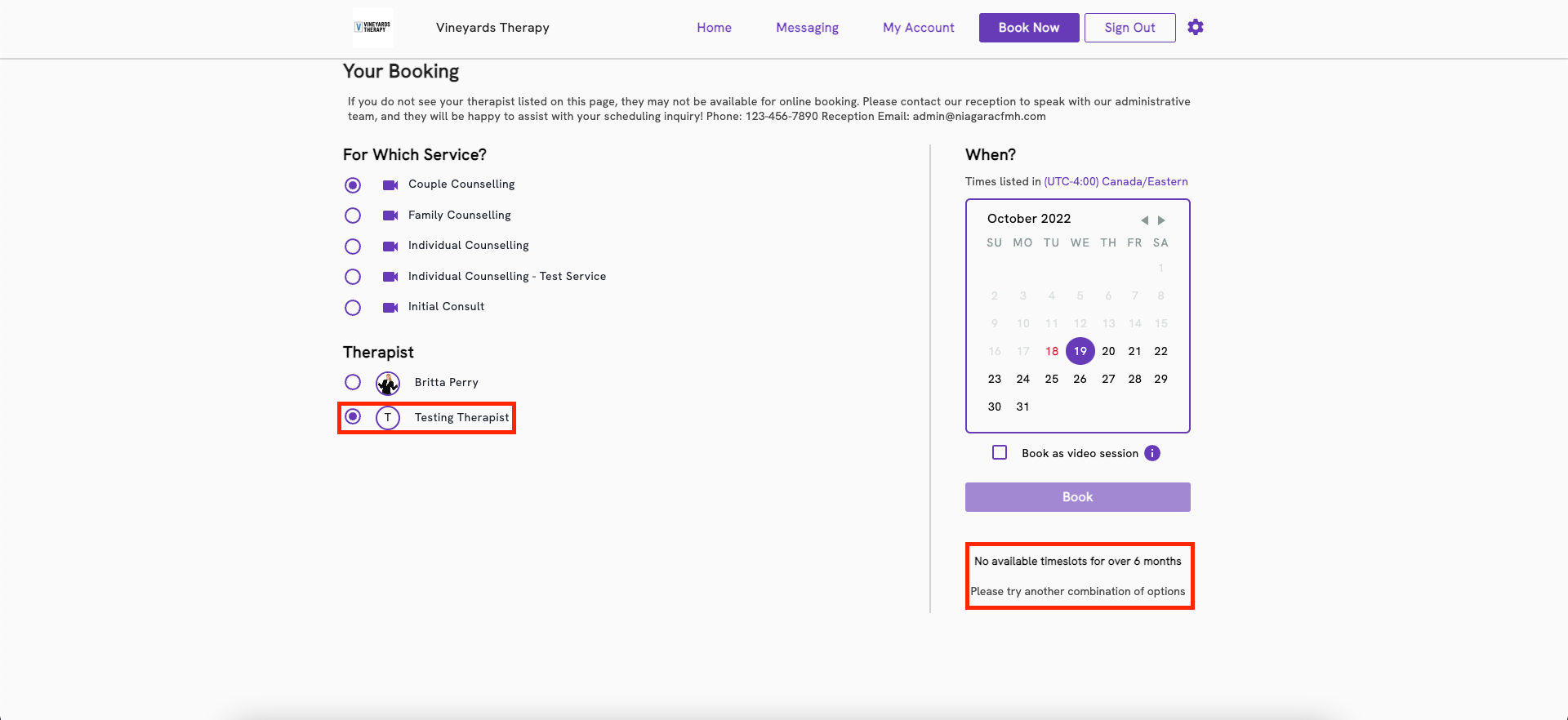
My Account
Under the My Account tab, you can also add a custom message of up to 512 characters. Simply enter the message in the text box and select Save.

