Enrolling with in-network insurance payers is an essential step for ensuring smooth and efficient insurance billing for your clinic. Follow this Step-by-Step Guide designed to be quick and seamless, leveraging information from your Therapist and Practice profiles to expedite the process. Follow these steps to get started:
Step 1: Log in to Owl Practice
- Access your Owl Practice account using your credentials.
Step 2: Confirming Your Subscription
- Once logged in, navigate to the Settings section.
- In the Settings menu, select the Subscriptions sub-navigation bar.
- Confirm your 'Current Plan' is the Owl Pro USA subscription. This subscription is necessary to access the insurance profile features.
Step 3: Navigating to Insurance.
- In the Settings section, select Insurance.
Step 4: Create an Insurance Profile:
-
Under the Insurance tab, click on the Create a Profile button.
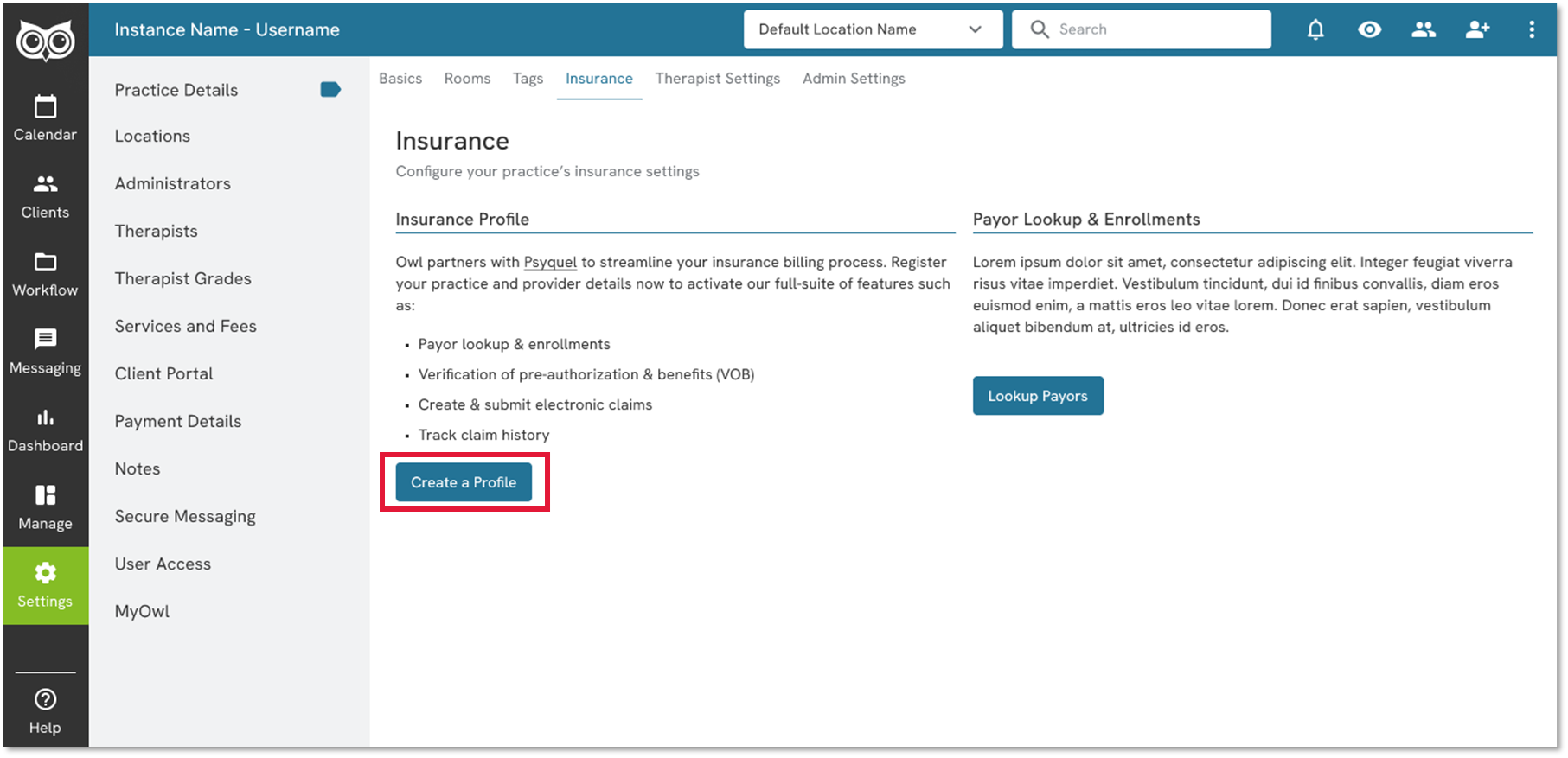
Step 5: Selecting Profile Type
- A prompt will appear asking you to select the type of profile you are creating. Choose Organization for a clinic profile or Individual for an individual therapist profile.
Note: Creating a clinic profile is required at a minimum.
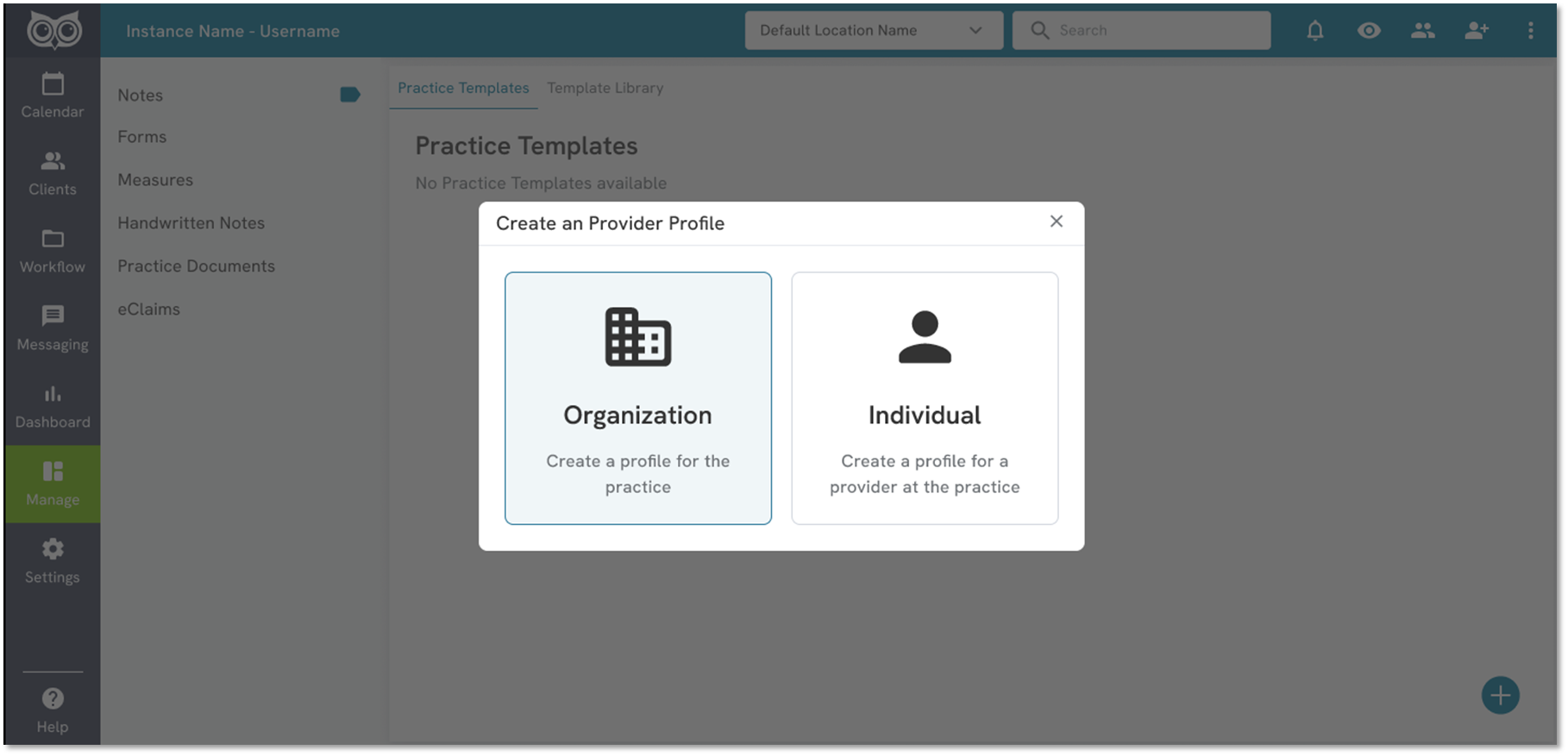
Step 6: Filling Out the Insurance Profile Form
- You will be presented with an insurance profile form.
- Most fields in the form will be auto-populated based on your Owl Account information. Review and confirm that the following details are accurate:
- Organization or Provider details:
- NPI (National Provider Identifier)
- EIN/Tax ID (Employer Identification Number)
- Taxonomy Code
- Place of Service details
- Place of Service Code
- Facility NPI
- Name, Address, & Phone
- Any other required fields specific to your insurance payers.
- Organization or Provider details:
- Make any necessary corrections or updates.
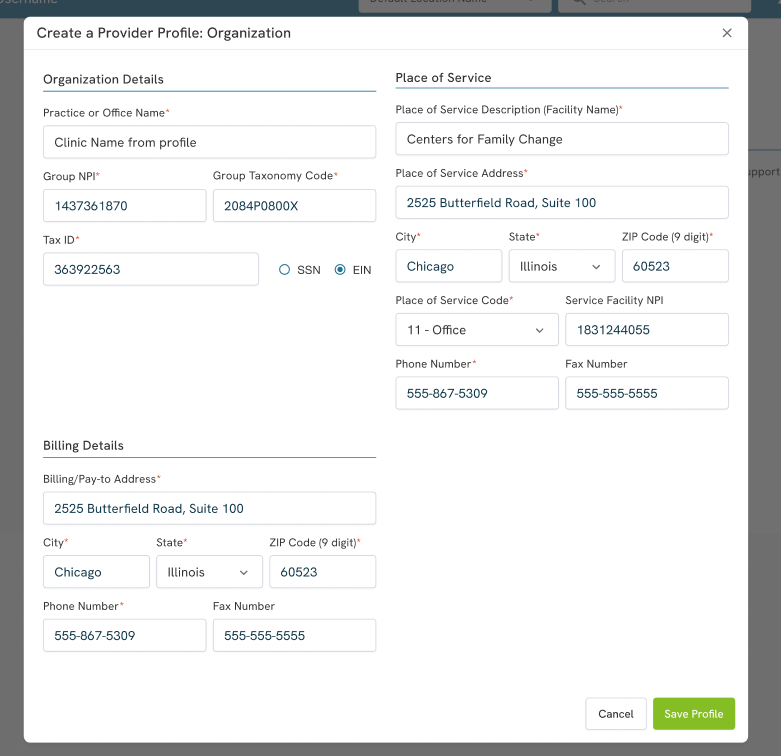
Step 7: Save Your Insurance Profile
- After verifying all the information, click on the Save Profile button.
- Your insurance profile is now established.
Step 8: Repeat for Additional Profiles
- If needed, repeat these steps to create additional profiles for the clinic and each therapist enrolling in insurance payers.
Summary
By following these steps, you will successfully set up your clinic and provider insurance profiles in the Owl Practice EHR application. Ensuring that your profiles are accurate and up-to-date will facilitate smooth insurance billing processes with in-network payers.