Part of Owl's Secure Messaging feature includes notification emails when new messages have been sent or received. There are four notifications types relating to Secure Messaging:
- Messages Received for a New Conversation - An email notification is delivered to the recipient(s) of messages in a new conversation.
- New Messages Received - Owl will send an email notification about new messages that have been received after an hour of user inactivity. This notification is time-bound based on the user's activity, which allows us to minimize the amount of emails sent to users actively participating in conversations.
- Participant Added - Sent to members of a group chat when a new participant has been added to the conversation
- Email to New Participant - This notification is sent to new participants of a group conversation that is already in progress to let them know they've been added to the group.
The email notifications ensure that users are notified about new messages and conversations that they are part of so they don't miss out on anything important. 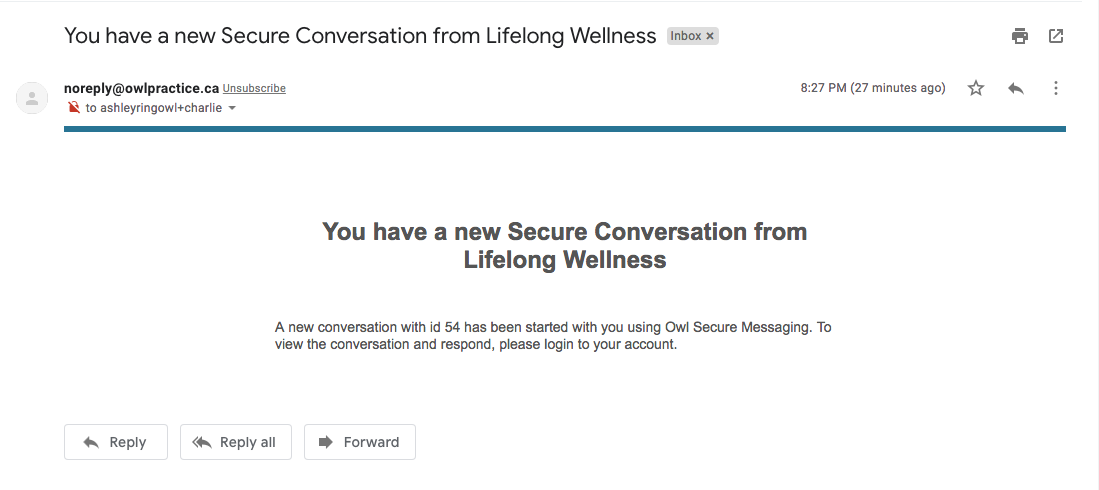
From within Owl, you will also see notifications for messages. When you receive new messages, the bell icon at the top of your account is highlighted with a red numeric indicator to tell you the number of new, unread messages you have. Previously, when you clicked on this icon, you were redirected to the Messaging section of Owl. Now when you click on this icon, a panel will open showing you the conversations that have received new messages: 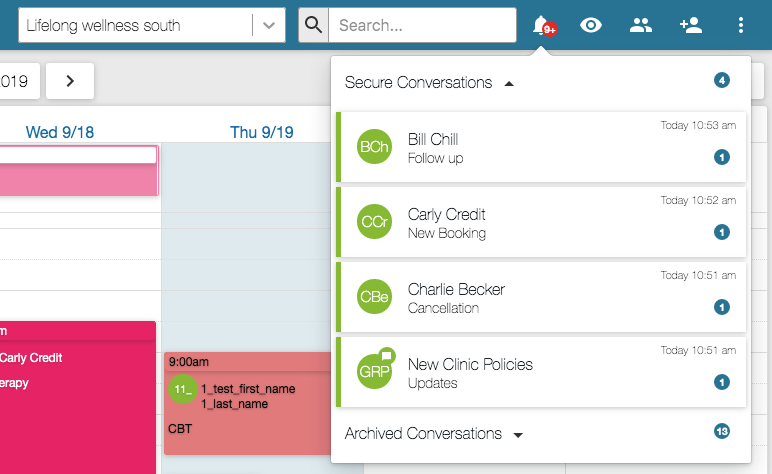
All of the conversations that are active appear under the Secure Conversations heading. Any conversations that have been archived will appear in the Archived Conversations section. You can click the arrow next to each section to expand it and see all of the messages within. By default the Secure Conversations heading is always open to show you the current messages and the Archived Conversations heading is always closed by default.
The Alert Panel will stay open, persisting across all areas of Owl when you navigate through the site, until you click to close it.
There is also a numeric indicator that appears on the Messaging tab when you have any unread messages: 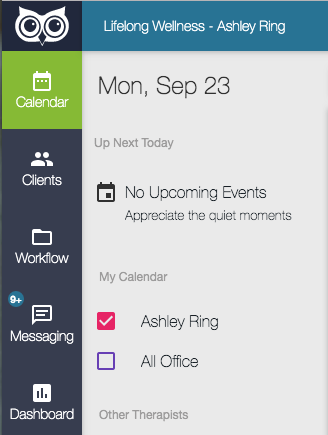
When you click into the Messaging section, you will see numeric indicators on all of the conversations that have unread messages, and you will now see a numeric indicator at the top of the Archive section as well. This new indicator ensures that clinics do not miss any responses from clients who have sent messages in conversations you've already archived. 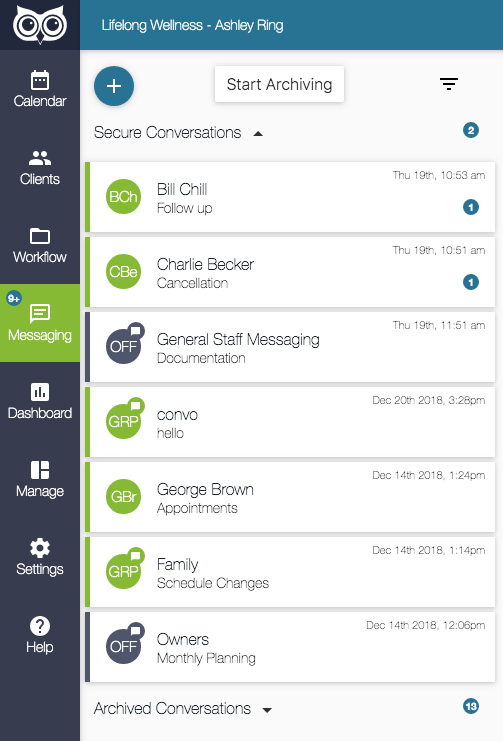
Simply click on the Archived Conversations header to open that section and view any unread messages.
You can archive a conversation any time you wish, but keep in mind that doing so will only archive the conversation in your view. If a client has not yet archived a conversation they may still consider it to be active and can send you messages within that conversation. When that happens, you will see the numeric message indicator next to any messages you may have already archived.