You'll use this area to manage how you receive and track payment in your practice.
Accepted Payments
Toggle the forms of payments that your practice uses. If you toggle these "off," you will not see them as options when you Record Payments. 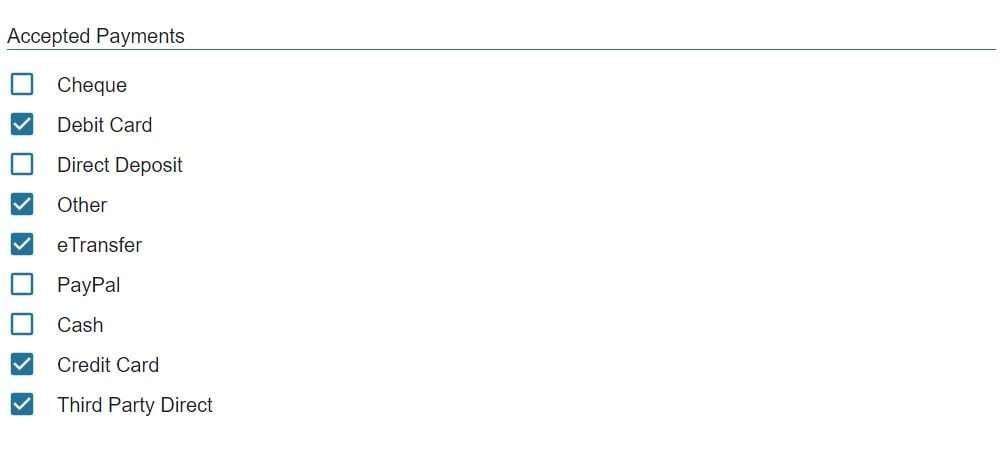
Tax Settings
If you plan on using taxes in your services, you will need to enable them before you set up your services. To do this:
- Head to Settings and then Payment Details
- Under the Tax Settings heading, click the checkbox next to Enable Taxes.
- Add in a Tax Message to be included on your invoices and receipts. This could be an HST number.
- Press the green Save button.
Invoice, Receipt & Refund Messages
Here, you can customize your:
- Invoice Footer
- Default Email Message
- Default Account Summary Message
- Account Summary Footer
- Receipt Footer
- Default Receipt Email Message
- Refund Footer
- Default Refund Email Message
These footers will be included at the bottom of all future invoices, receipts, refunds and account summaries.
When Owl sends invoices, receipts, or account summaries to your clients they are sent as PDF attachments. Use these fields to customize what the body of those messages should say.
Connect With Stripe
This is where you can integrate Owl with Stripe, which allows you to process payments directly with Owl.