Managing and tracking insurance claims is crucial for ensuring timely reimbursement for services provided. Follow these steps to create and track claims within the Owl Practice EHR application.
Step 1: Log in to Owl Practice
- access your Owl Practice account using your credentials.
Step 2: Navigating to Client Claims
- Once logged in, navigate to the Clients section.
- In the Clients section, select and open the client profile you are adding coverage for.
- Within the client profile, click on the Insurance section.
- Within Insurance, navigate to the Claims tab.
Step 3: Open the Create Claim screen
Click the + button at the bottom right on the Claims page to open the Create a Claim screen.
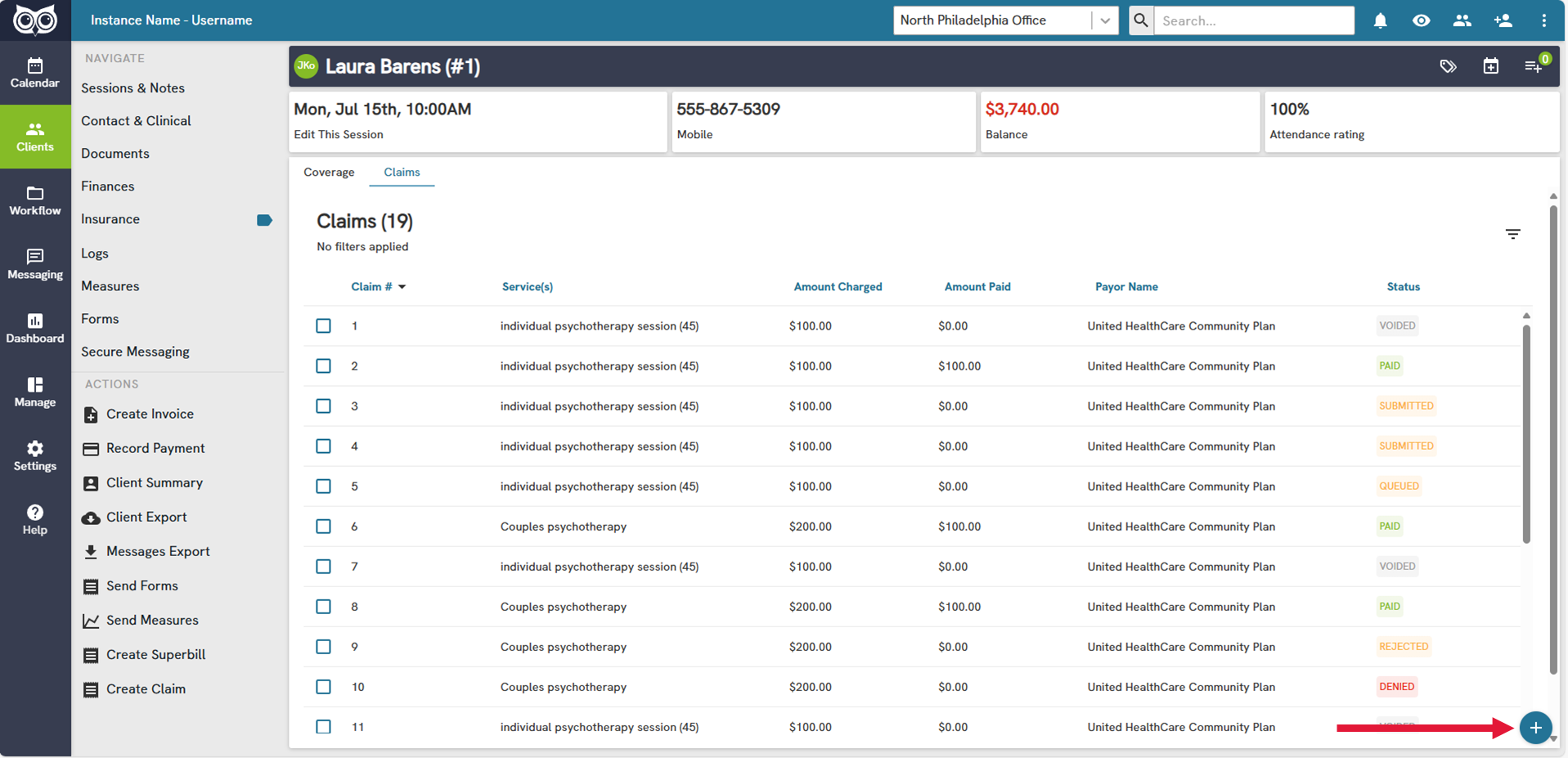
Step 4: Confirm/Select Plan
- Confirm/Select the Coverage Plan to Submit the Claim under
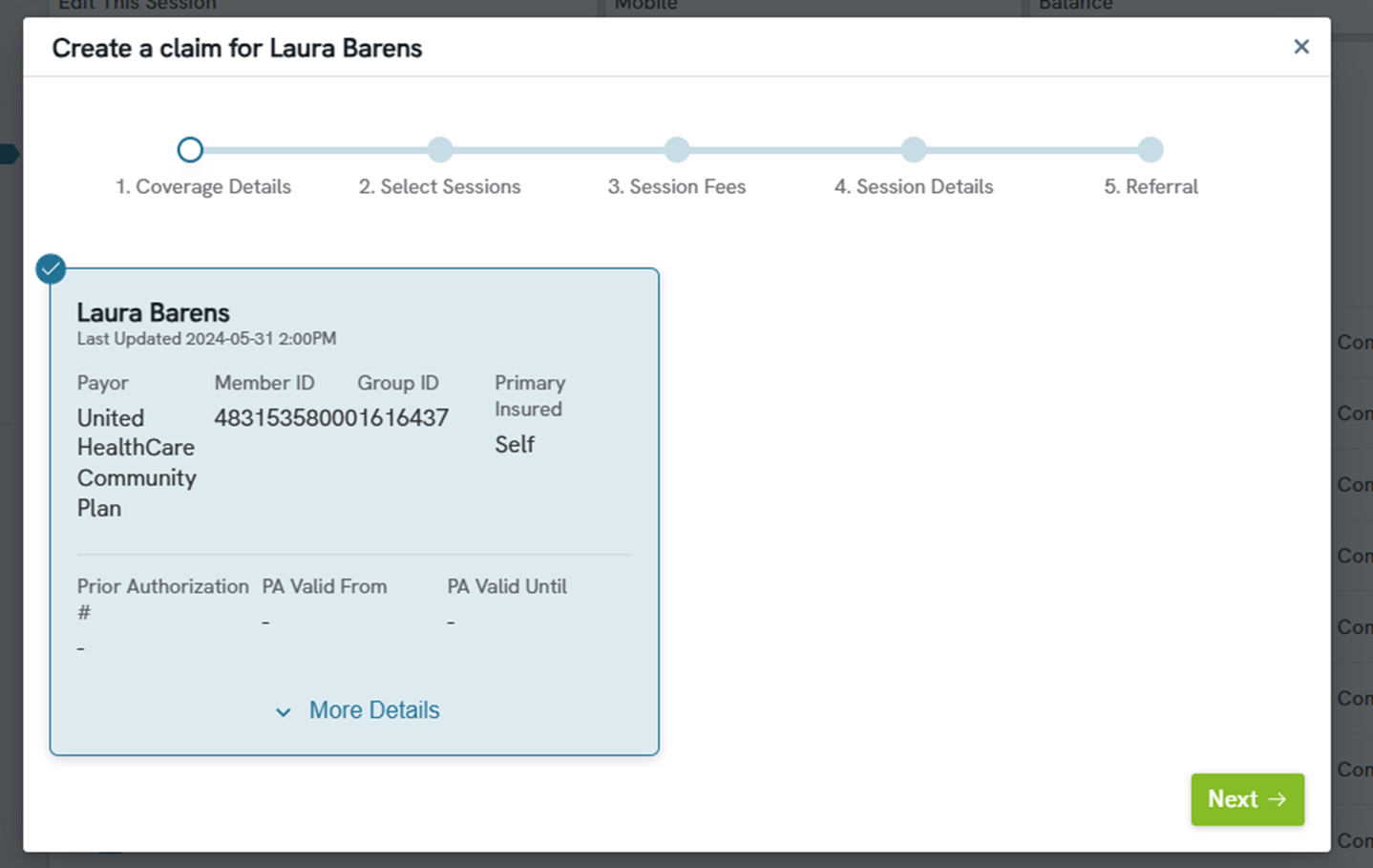
Step 5: Select Sessions/Services
- Check the Session date range filter and select the sessions you'd like to include in the claim
Note: sessions/services are displayed for selection based on the date filter and for sessions where: they are marked attended, invoiced, therapist has an accurate NPI code in their profile, therapist has an accurate taxonomy code in their profile, therapist has an accurate address info in their profile, and the session is not already claimed.
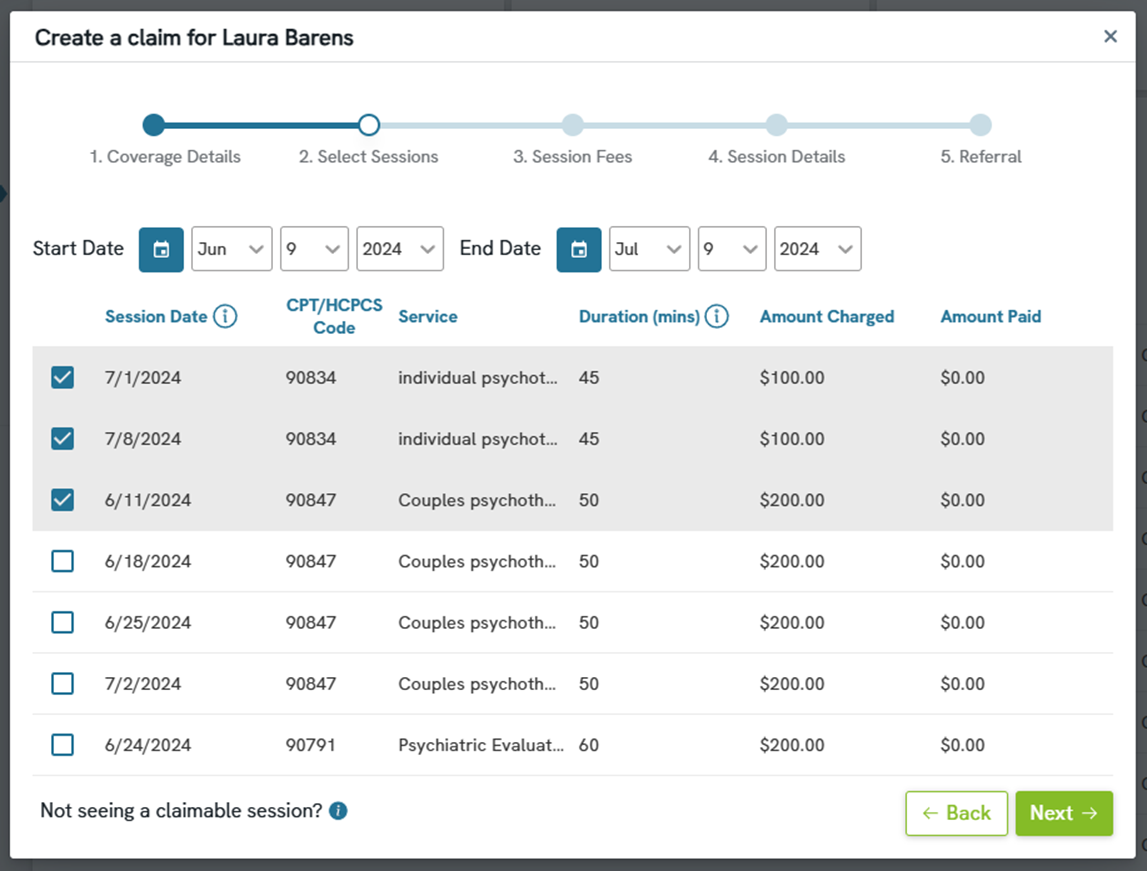
Step 6: Session CPT code(s) & Charge Amount(s)
- Confirm or update the selected sessions: CPT code(s), service name, and charge amount. Add additional codes/services to a session if needed.
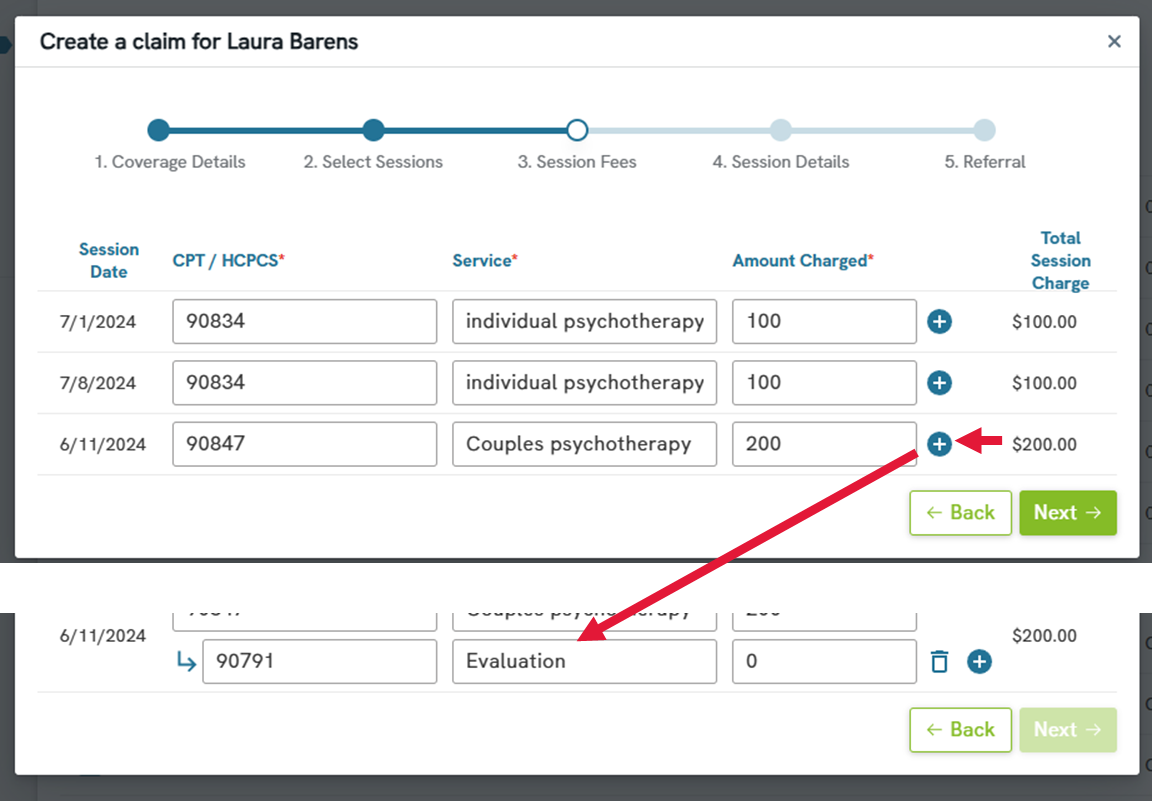
Step 7: Session Billing Codes
- Populate the selected sessions: Place of Service code, any associated modifiers, and the service(s) Diagnosis Pointer(s).
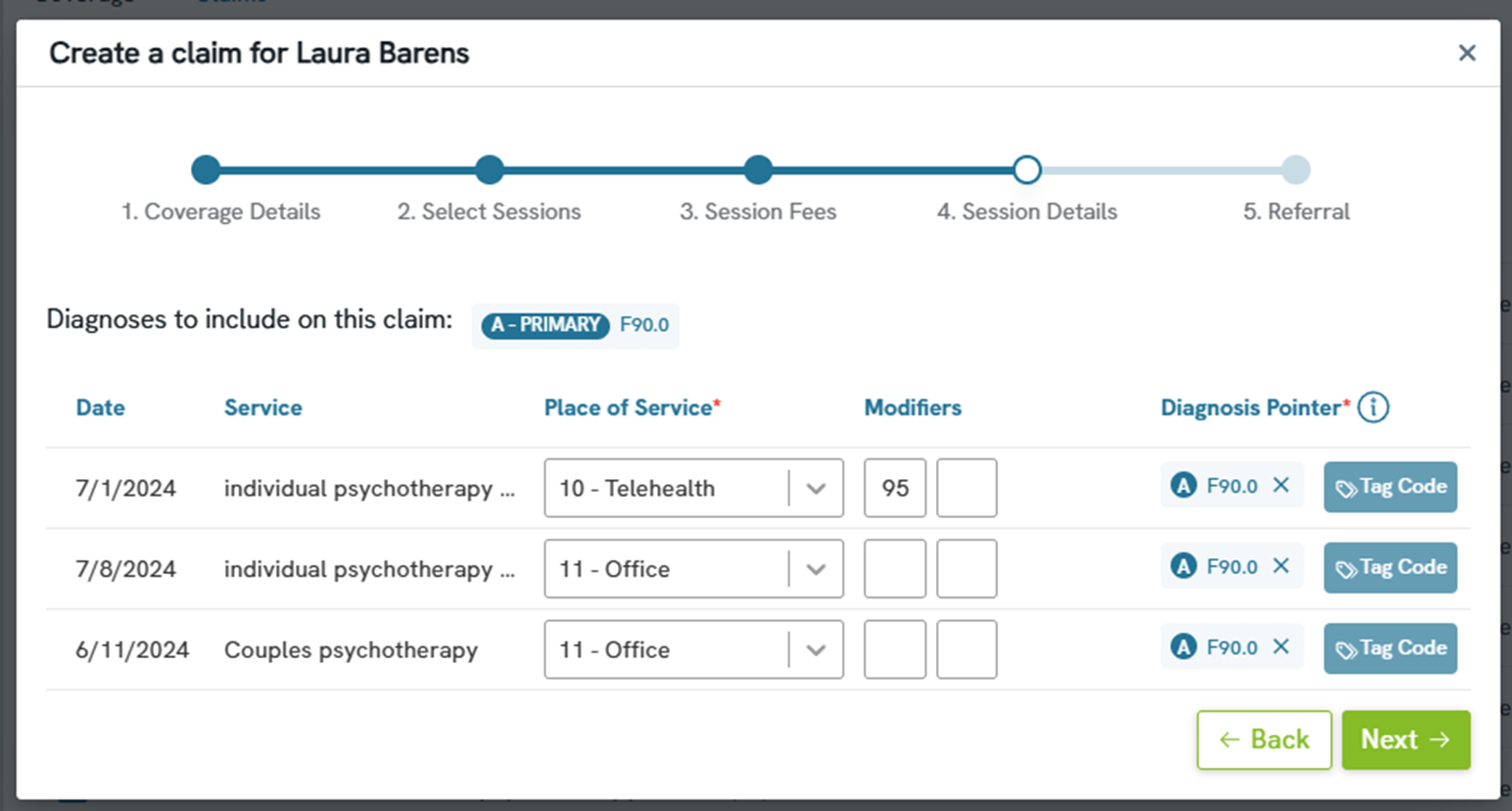
Step 8: Referring Provider
- Confirm if a referring provider needs to be included on the claim or not.
- If there is a Referral provider in the Client's profile, they will be displayed here
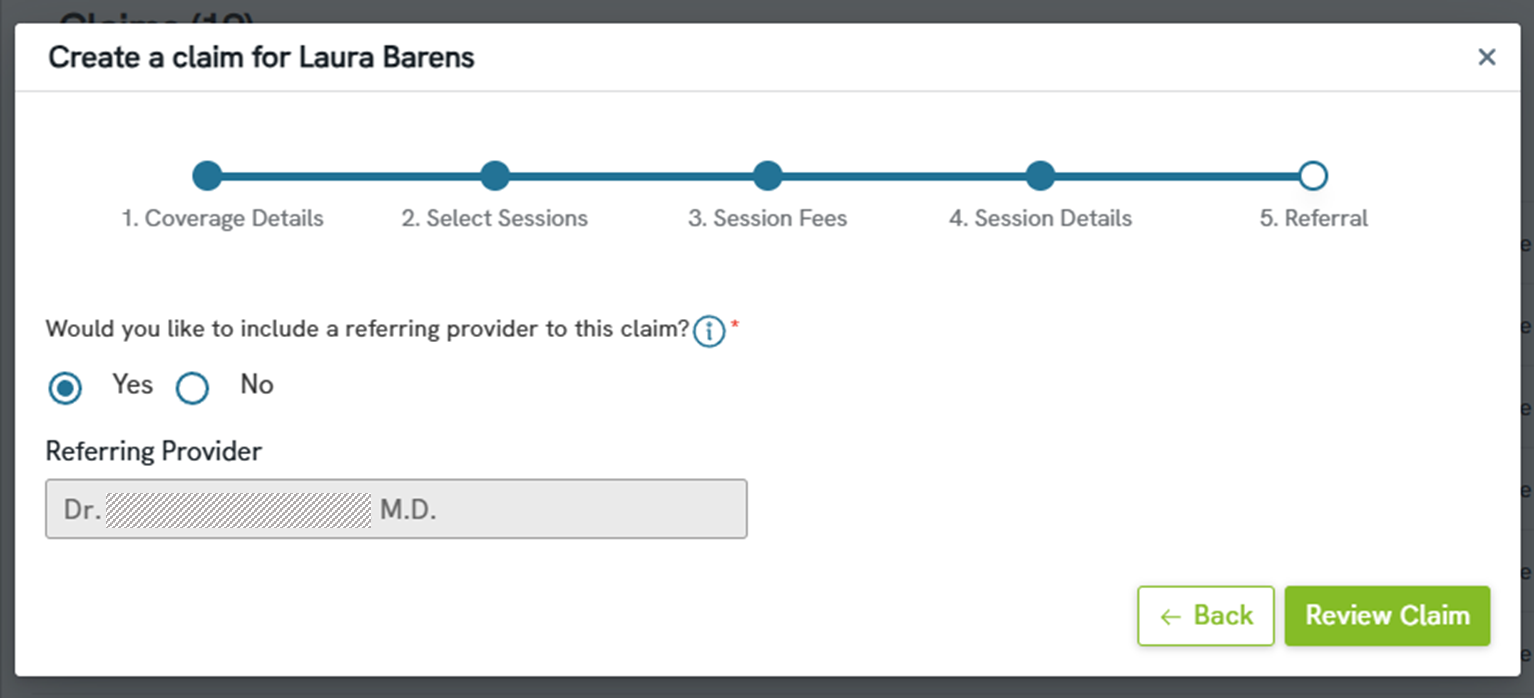
Step 9: Review Claim Details Prior to Submission
- Review claim details for accuracy before submitting the claim and navigate back is anything requires correction, once reviewed click the Submit Claim button.
Note: Submitting a claim automatically triggers the claim processing fee. Claim processing includes a fee of $0.25/claim
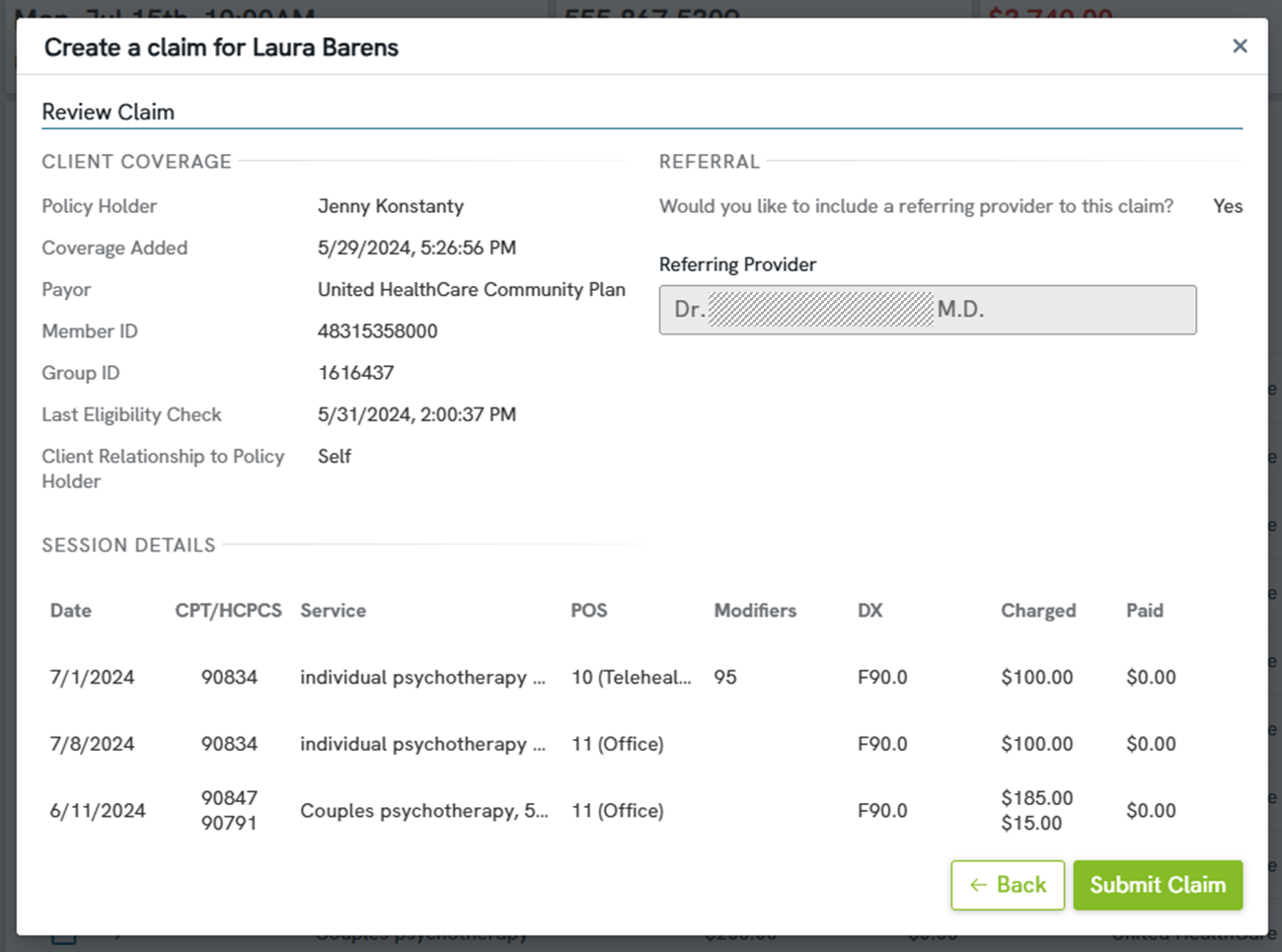
Step 10: Submit Claim
- Once you've submitted the claim, you will receive a Claim Submitted confirmation, click the Done button.
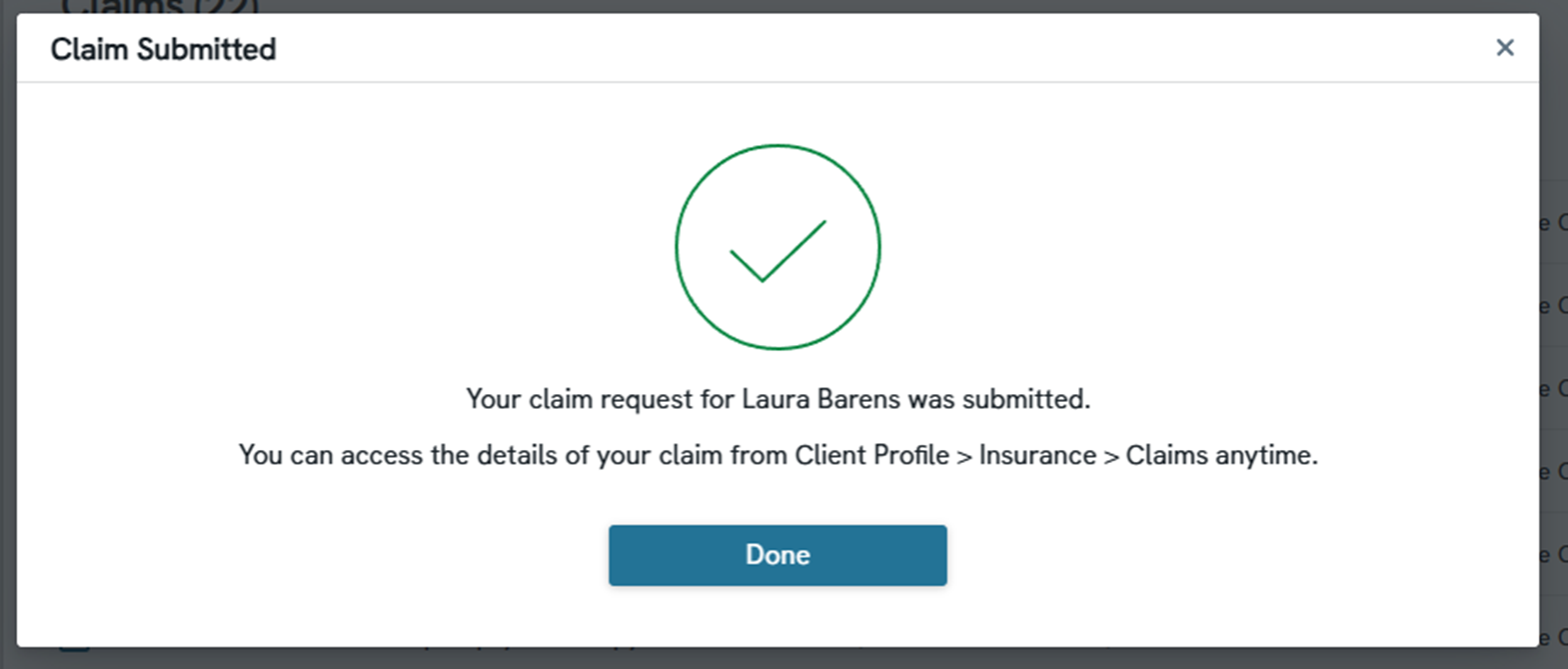
Summary
You've successfully submitted a claim! By following these steps, you can efficiently create and track claims within Owl Practice, ensuring accurate submissions and timely reimbursement for therapist services.