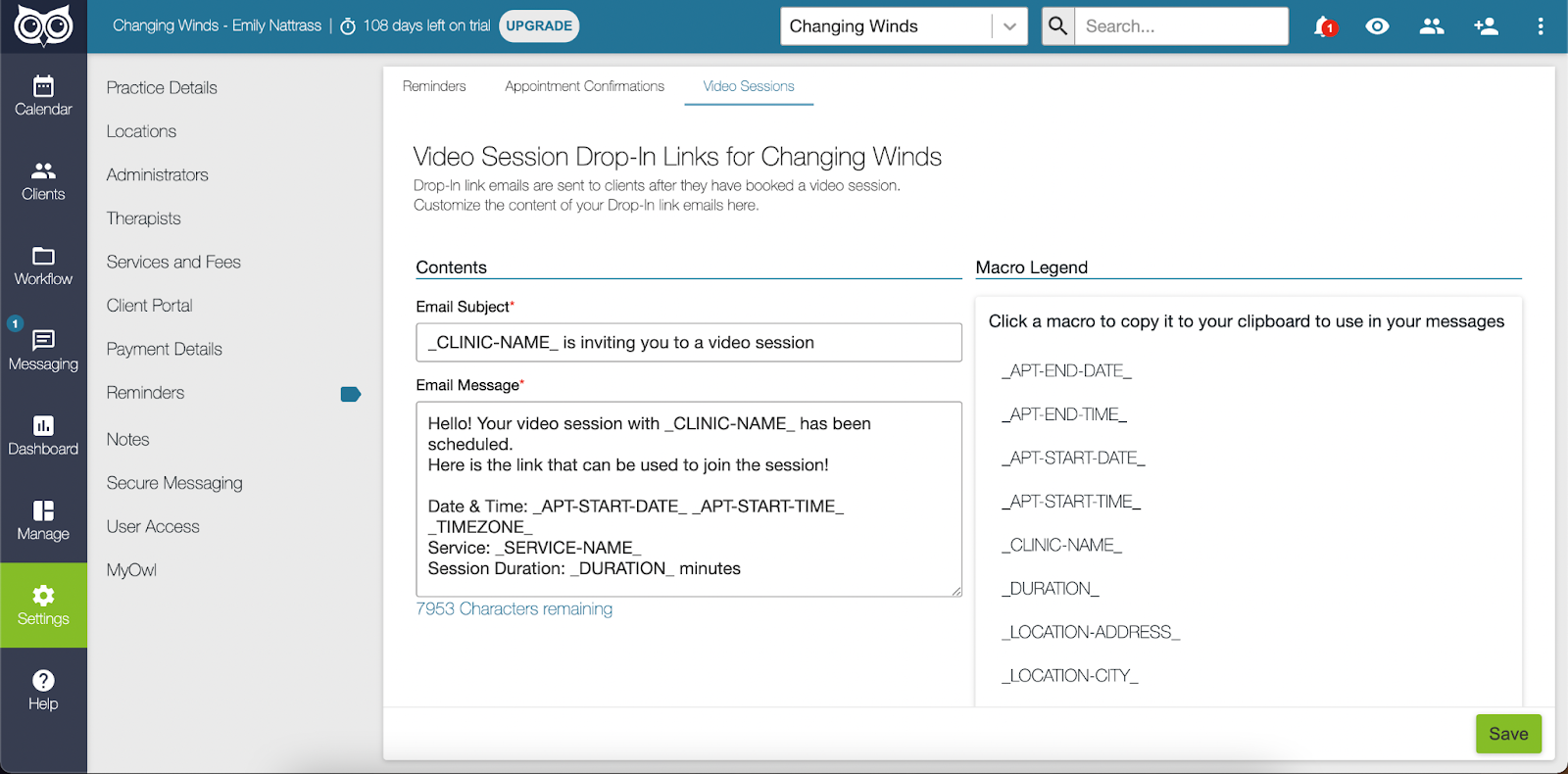You can send participants a direct link to the video session that they can click to join without going through the Client Portal. To begin, go to the Calendar view and create a new session. After selecting the appropriate Service, select Enable Shareable Links.

A window will appear after selecting the Create Session button where you can invite any linked accounts or alternate contacts connected to the client to the session. You can also enter email addresses to invite anyone else you wish to the collaborative session without having to add them to a client's Circle of Care first.

Any attendees invited to the session will receive an invitation with the drop-in link that they can use to join the session. They will not need to have a client portal account setup, nor will they be required to create one prior to join the session.
Note: You can only have a maximum of 16 participants in a collaborative video session at one time.
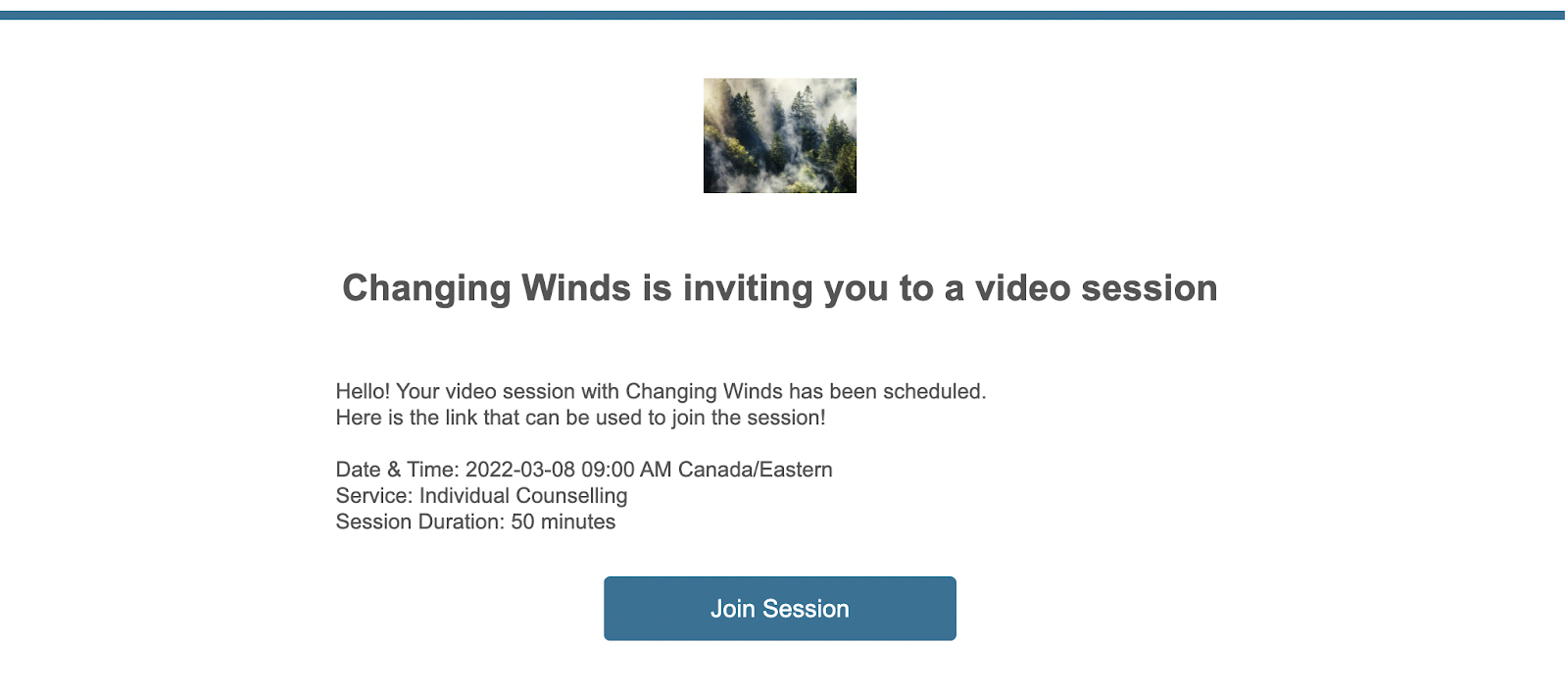
Once a participant selects Join Session, they will be admitted into the video session without being prompted to sign-in to a Client Portal account first. 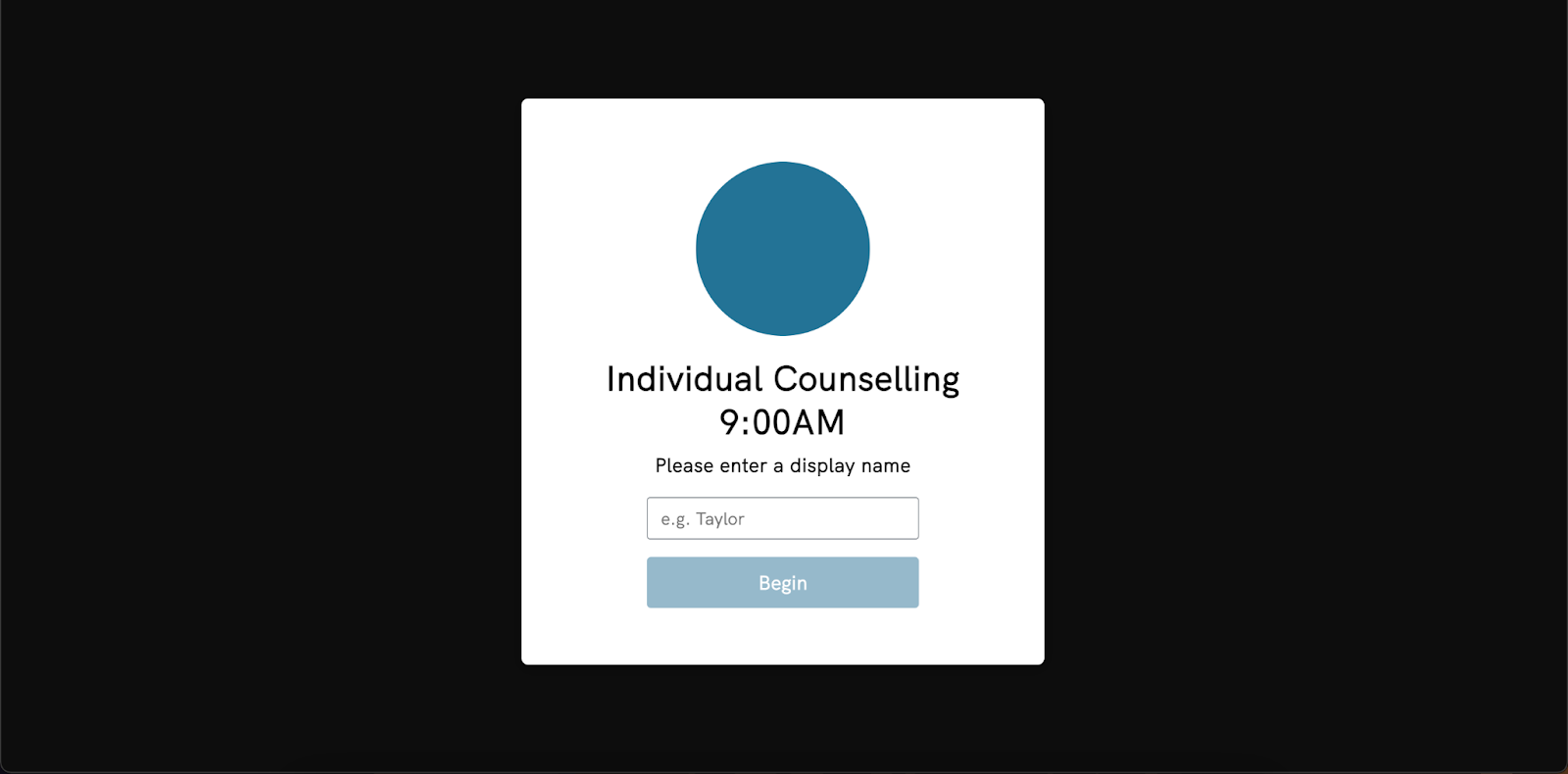
Drop-in attendees will then be directed into the virtual waiting room where they will remain until they have been admitted into the Collaborative Video session. 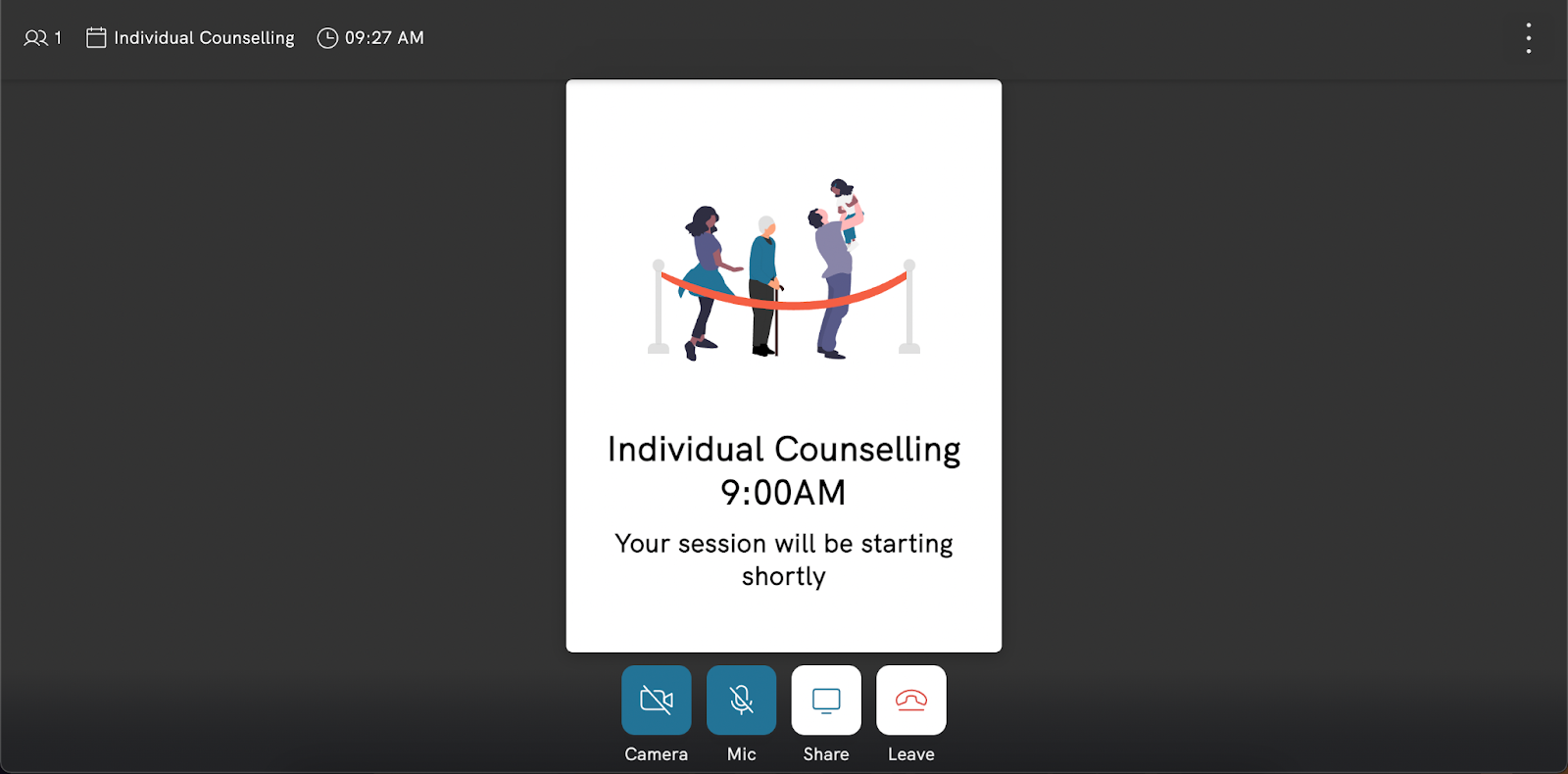
If you wish to open the link sharing window again, you can select the icon beside the Join Session button to add new attendees or re-send a drop-in link to an alternate contact or linked account if needed. 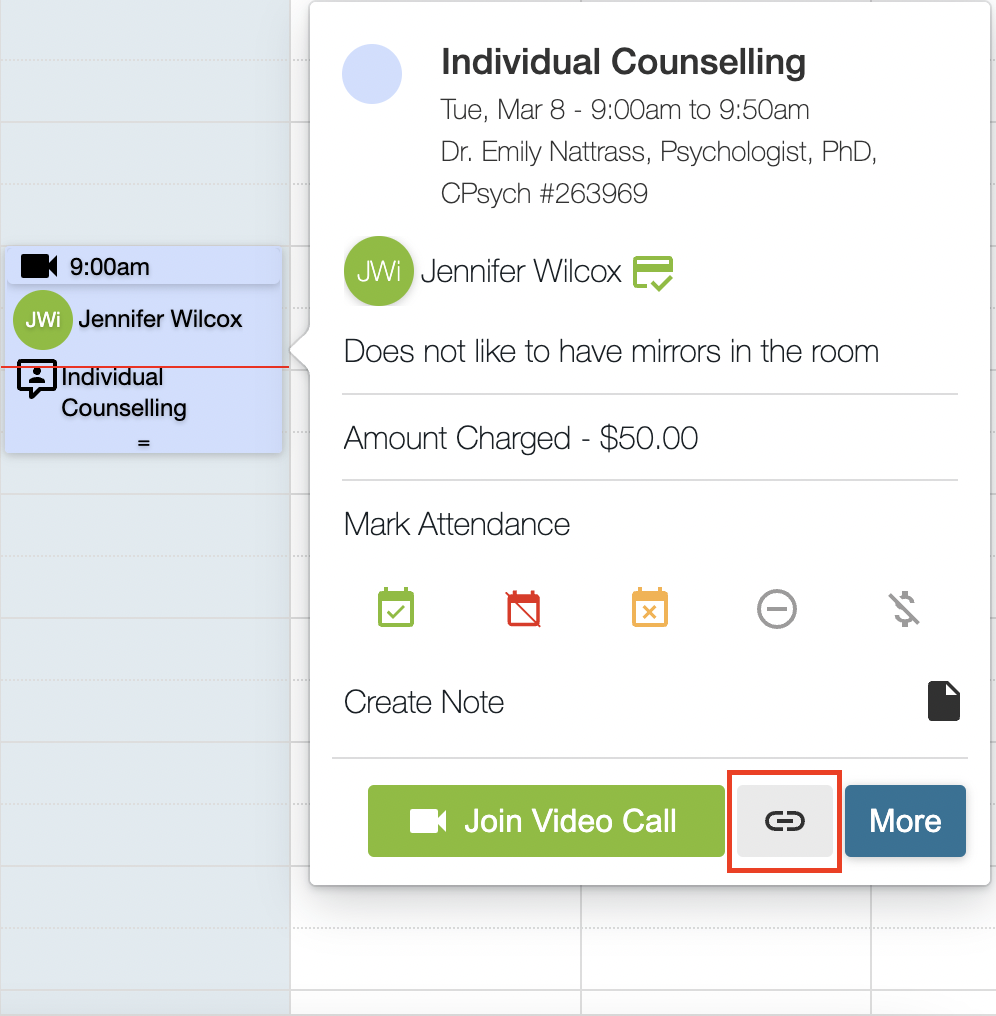
In the Sessions & Notes tab within a client profile, you can also hover over the new icon to send the drop-in link to any attendees. 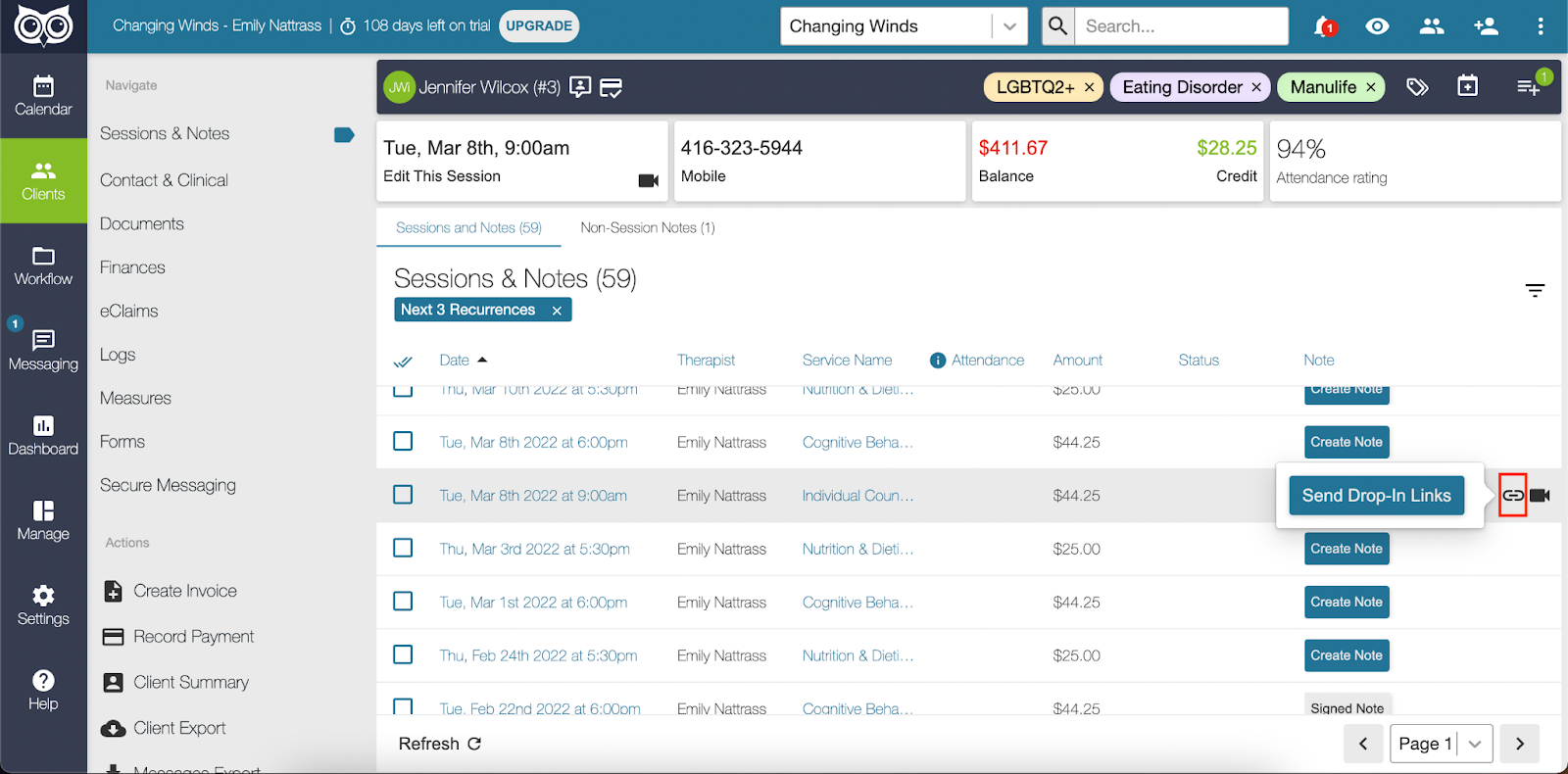
You can now start a video session directly from within the client profile by hovering over the video icon and selecting Join Video Call. 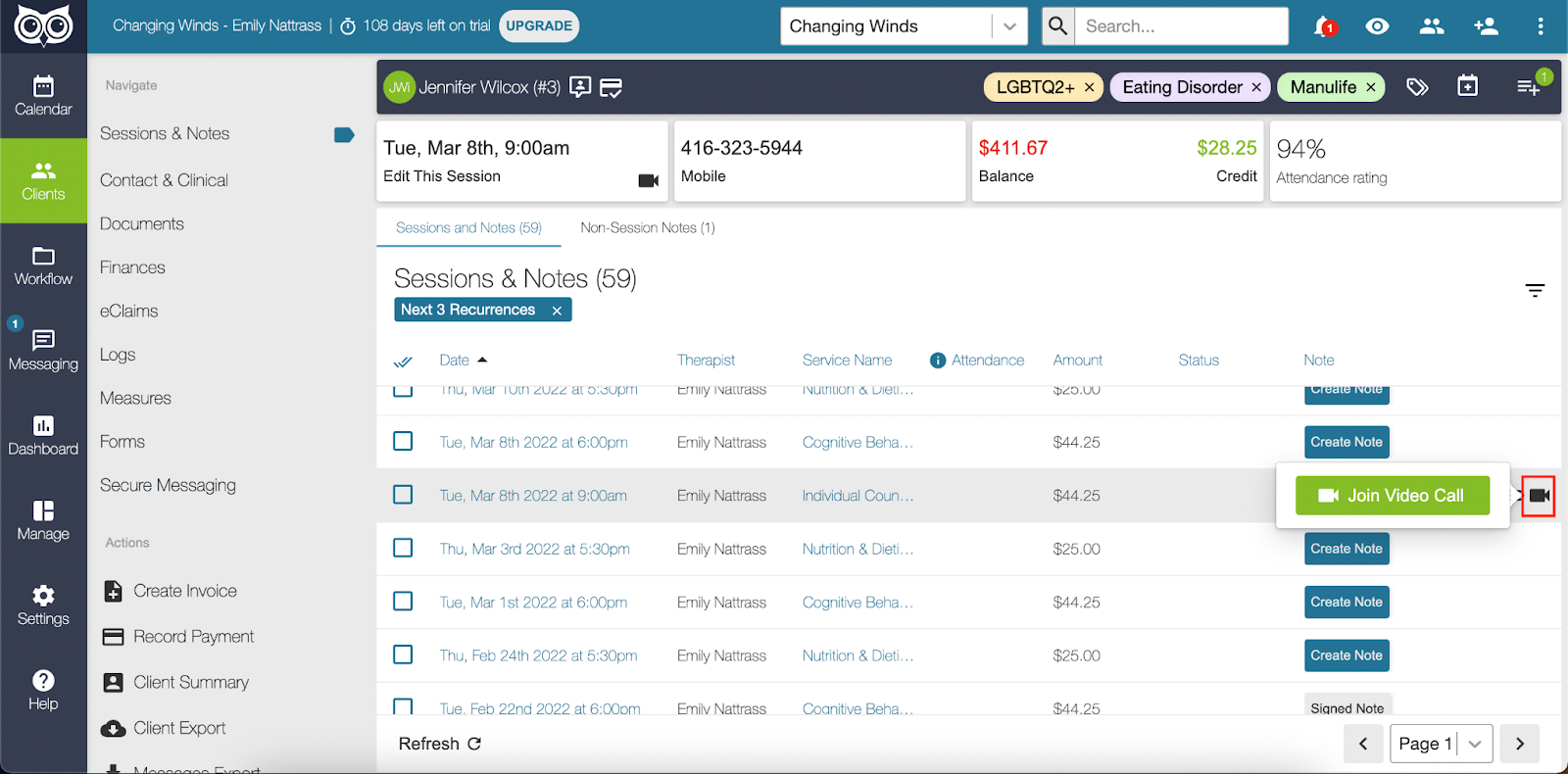
If a video session has been updated to no longer have link-sharing enabled, any attendees who previously received a drop in-link to the session will no longer be able to access the session via that link. 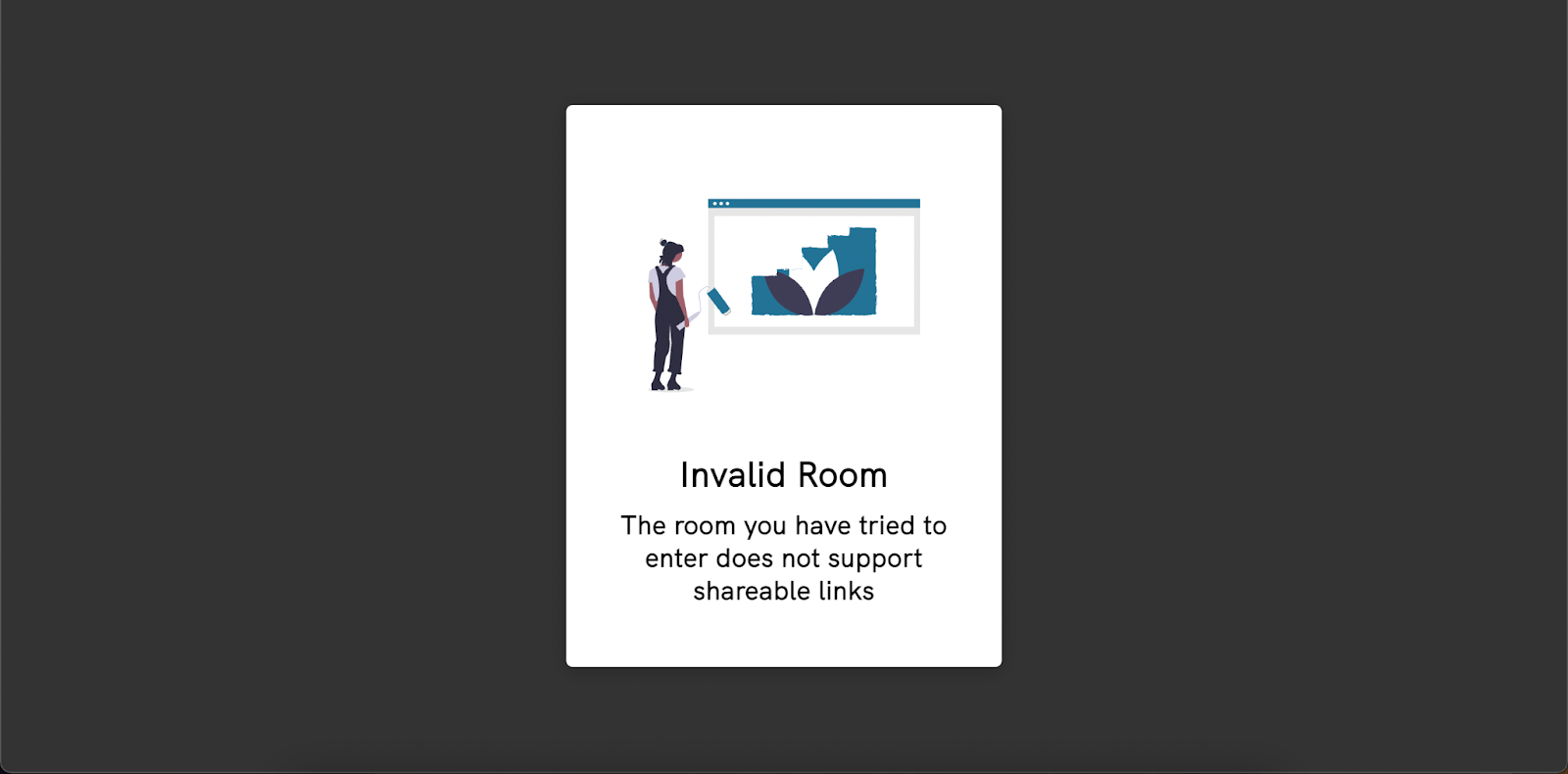
Finally, you can customize the default message drop-in participants will receive by going to Settings > Reminders > Video Sessions tab.