After adding session recording to your subscription, follow the instructions below to allocate the storage to the therapists in your group practice based on your clinic's needs.
Enabling Recording
- First, Log in to your Owl Practice account as an Owner or an Admin user.
- On the left sidebar, locate and click on Settings and then select Therapists.

- From the list of therapists, select the one for whom you want to allocate video recording storage and select Edit in the green bar at the top of the screen to open the modal for editing.

- In the editing modal, find the "Enable Session Recording" toggle and set it to Yes to activate session recording for the selected therapist.
Choosing Storage Size
- Once session recording is enabled, a storage allocation option will appear with the ability to assign storage size.
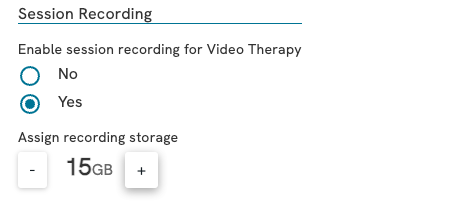
- Select the appropriate storage size for the therapist, in increments of 5GB. Please note that the system won't allow you to allocate more storage than is purchased and unassigned.
Allocating storage size across your practice
It is important that storage be allocated across all of the therapists who need it as therapist who are not allocated recording storage will not be able to retrieve recordings. If a therapist in your practice is unable to record sessions, check to make sure they have been allocated adaquate storage space to do so.
- After selecting the storage size, select Update Therapist to save your changes. The therapist will now have allocated storage and will have the option to start and stop recordings when they are in an Owl Video Session. You will now be able to see how much each Therapist is allocated and using from the therapists table. Therapists can view their recordings and ensure they stay within their allocated storage limit in the Workflow section.

Manage Recordings in Workflow
Freeing Up Storage Space
- Navigate to the Workflow section to manage files.
- Identify and remove files associated with the therapist in question that are no longer needed.
- Free up one or more increments of 5GB. If you need to retain these files, download and store them elsewhere.
Managing storage space for an individual therapist
- On the left sidebar, select Settings
- In the Settings menu, select Therapists
- Choose the therapist for whom you want to disable video recording storage.
- Select the Edit button at the top of the screen the editing modal.
- Inside the editing modal, locate the storage allocation section.
- Remove one or more increments of 5GB from the therapist's profile. If you've cleared all storage, the therapist will no longer have allocated space for video recording.
- If all storage has been cleared, toggle the "Enable Session Recording" to “No.” This ensures that video recording is disabled for the selected therapist.
- With the storage cleared, you have the flexibility to allocate it to another therapist if needed. Alternatively, if you no longer require the storage, you can remove it from your subscription altogether.