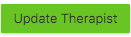This area of your Settings stores your therapist profile.
When you click the checkbox next to a therapist name, you will see the green edit bar at the top. There are two options here: edit and set inactive. 
Setting a therapist as inactive will disable you from scheduling sessions for them, but it will not delete their information from Owl. There is no way to delete a therapist profile from Owl, as it is essential for you to store this historic information.
Edit your therapist profile
Your Owl account will use the information in your therapist profile to build your sessions, invoices, receipts, notes, and exports, so ensuring this information is accurate and frequently updated in important.
You'll want to fill in each field here, and most are a straightforward field to type your information in. There are a few details on this page that contain key information.
Primary Supervisor
Please see our guide to adding Supervisors into Owl if you haven't already done so ( Solo Edition Guide & Group Edition Guide) You have a few options here:
- Require supervisor's signature on session notes
- Include supervisor on invoices and receipts
- Include supervisor's signature on invoices and receipts
- Grant supervisor access to your Owl account (no additional charge).
Invoices and Receipts
You can set up additional Invoice and Receipt messages here, that will be included on all future invoices and receipts. This is also where you can opt to:
- Show Therapist
- Show Supervisor
- Include Signature
If you supervisor must be included on financial documents (invoices, receipts, and account summaries, be sure to click the Show Supervisor checkbox. Please note that only one signature will appear on invoices and receipts, so if you have Show Supervisor enabled (and they have Include Signature enabled in their profile), their signature will appear instead of yours in invoices and receipts.
Therapist Signature
This will be used on financial documents and to sign session notes with! You'll do this very similarly to how you uploaded your logo:
- Press the Choose an Image button to find your digital file
- Once you have uploaded the file, drag and drop the Signature Size bar to adjust the size.
Just as with logos, your signature image file must be under 450 kilobytes (kb), and in PNG, GIF, or JPG format (don't worry - most images are in these formats).
Make sure to hit the Update Therapist button to apply all of these updates to your Therapist Profile.