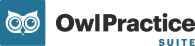Before you can begin processing payments from a client, you will need to add a valid payment method to their profile. Payment methods can be added and securely stored by opening a specific Client Profile and going to Contact & Clinical > Payment Methods. Click the Add Payment Method button at the bottom of the page. 
This will open a modal with two options: add a credit card or connect a bank account. Choose the type you would like to add and click the Next button to proceed.
Credit Card
If you select Credit Card, you will be prompted to enter Cardholder Information such as name and address and Card Details such as Card Number, CVV, and Expiry. Owl Payments will accept all major credit card types, and you can save multiple credit cards to each Client Profile, as many as needed.
Click the Save button to add the card. When you add a credit card the card details are submitted to our payment processing partner via secure real-time API call. We use the industry standard Luhn algorithm, also known as a Mod-10 check, to validate the card. As soon as validation is completed, the card is successfully added and the details are securely vaulted in a way that will allow you to process transactions on the card without having to ask the client to present their card for every payment.
For security and compliance reasons, once a credit card has been added to a client record it cannot be edited. To make changes to the card such as updating the expiry or billing address associated, you must remove the card and add it again.
When a card is added, you'll see it saved to the client's profile in the Payment Methods section. You and any other users of the account won't ever be able to see the credit card details in full. You will only ever be able to see the last 4 digits of the card. It is critically important as part of PCI Compliance that you do not ever write down client credit card numbers on paper or store them in files on your computer. Client credit cards should always be input into Owl by having the client present their card onsite and using the secure Payment Method entry window that appears when you click the Add Payment Method button.
Bank Account
If you choose to add a Bank Account, you will be prompted to enter all of the relevant Account Holder Details such as name and address and Account Details such as account number, routing number, and account type e.g. checking or savings. Owl Payments will accept all valid bank accounts, and you can save multiple bank accounts to each Client Profile, as many as needed.
Click the Save button to add the account. When you add a bank account the account details are submitted to our payment processing partner via secure real-time API call. The bank account details are securely vaulted and saved to the client's profile in a way that will allow you to process transactions on the account without having to ask the client to provide the banking details every time.
For security and compliance reasons, once a bank account has been added to a client record it cannot be edited. To make changes to the account such as updating the billing address associated, you must remove the account and add it again.
Once a payment method has been saved to a Client's Profile, you can go to Contact & Clinical > Payment Details anytime to see it. You can delete payment methods that are no longer needed on file by clicking the Delete option on the payment method block.