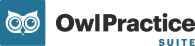Getting set up to accept payments from your clients via Stripe is quick and easy!
Table of Contents
Before you Start
Signing up for Stripe
Troubleshooting
What information and documents do I need to sign up for Stripe Payments?
To sign up for an account and begin processing payments, we require some information about you and your business. Be sure you have the following information readily available before you start, in order to expedite your application:
- Mobile phone number (your preferred number to receive text messages for verification)
- Business Name
- Business Address
- Practice Owner's Name, Address, & Date of Birth
- Bank Account Information including Transit, Institution and Account Number
Common follow-up requirements include photo identification documents and address verification.
How do I sign up for the Stripe Integration?
- Login to your Owl account and go to Settings > Payment Details > Stripe
- Click the Connect with Stripe button. This button is only visible to Practice Owners or Admins (if your practice has enabled this through Practice Details > Admin Settings. Therapists do not have the user permissions needed to setup or disable the Stripe connection.
-1.png?width=655&height=308&name=Frame%202419%20(1)-1.png)
Clicking this button will redirect you to the Stripe merchant application page within your current browser tab. - On this page, you will need to enter your phone number (mobile) and e-mail address:

- Enter the verification code that was sent via text message to the phone number you entered. You can resend the code if you're having difficulties
- You will be redirected to Stripe within the same tab. Next, enter the information that best describes your business type in the fields provided:

Note: Your progress will be saved automatically on each page, enabling you to return to the application at a later time if needed. - Business or Personal Details
- You'll be asked to Select your Type of Business and business structure

- Then, provide more information about your business, such as name and EIN

Note about Statement Descriptors
A statement descriptor is what will be shown on your client's bank account or credit card statements when you charge them through Stripe. What you input into the "Legal business name" field will be the statement descriptor for your transactions should you choose to leave the "Business Name" (optional) field blank. If your Legal business name is lengthy or might not be recognizable to your clients on their statements, you can use the "Business Name" field to create a more pointed and specific statement descriptor. Alternatively, you can set a statement descriptor on Owl under Settings > Payment Details
- Then, provide more information about your business, such as name and EIN
- You'll be asked to Select your Type of Business and business structure
-
-
- You'll be asked to provide the details of the business Owner or Administrator who will be managing the Stripe account and overseeing the payments and/or reconciliation process for the practice:

- You'll be asked to provide the details of the business Owner or Administrator who will be managing the Stripe account and overseeing the payments and/or reconciliation process for the practice:
-
- Next, you'll need to enter the bank account details for the bank account where your payouts from Stripe will be deposited:

- Finally, you'll be shown a summary of the information you've entered. Review it to confirm everything is correct and then click the Agree & Submit button:

- For most applications, the account approval process is nearly instantaneous and you will be able to add client payment methods and accept payments right away in Owl. When you navigate back to your Owl account and go into Settings > Payment Details you will see that your Owl account is now connected with Stripe and enabled for payment processing:

Why was my account not approved?
As mentioned, most applications are approved instantaneously but there are times when an application will not be approved immediately. In this case, the account status will be Restricted while underwriting and adjudication occurs to validate your application. The most common reason for a Stripe connected account being put on Restricted status is an incomplete application. Be sure to check that you've completed all required fields and have uploaded verifying documentation (e.g. photo identification like driver's license or address verifying documents like office utility bill) to support your application. If we need more information about your business or additional verification, a member of our Customer Advocacy team will reach out to you to request further information.
If your account still has not be enabled after checking that all requirements have been met, one of our Customer Advocates would be happy to assist you. Please e-mail support@owlpractice.com with a detailed description of the problem you're facing, and we'll get in touch as soon as possible.
What do I do if I have issues signing up for Owl's Stripe Integration?
If you encounter any issues during the setup process or have any questions about using Owl Integrated Payments by Stripe, please don't hesitate to contact our Customer Advocacy team by sending an email to support@owlpractice.com