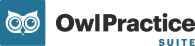You can provide a copy of any Superbill on file for a client as needed easily from within Owl.
To view and send Superbills, open a client profile and go to Finances > Superbills. In this section you will see a list of all the Superbills that have been created for the given client:

Each Superbill will be displayed with a status, so you'll know which ones have been Emailed and which ones are Not Sent.
Flag the checkbox next to the Superbill you wish to open and click View:

The Superbill will open and you will see a sidebar of actions next to it. From this menu, you can Download, Print, Email, or Delete the Superbill:

To email this document to a client, click the Send Email option. The menu will expand and display the email address already on file if they have one for their profile, or allowing you to input an email address if they don't. Flag the checkbox next to the existing email on file, or input a new one to proceed:

You can add any additional email addresses you'd like prior to sending. You can also edit the default message that appears in the Add an Email Message field. When you're ready to send the Superbill, click the Email button.
A confirmation prompt will appear letting you know the message has been sent successfully, and the status of the Superbill will be updated to Emailed.

The client will receive a copy of their Superbill as a PDF via email which they can then download or print as needed to make their claim with their healthcare plan provider.