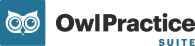We understand the importance of ensuring your private practice can reconcile payments from your Owl Practice account with any supplementary bookkeeping software you use. Your Owl Payments portal includes all of the transactional reports necessary to run your business confidently.
We recommend that you reconcile your transactions and deposits daily, or as often as you accept payments in a given week or month. This way, if there are any discrepancies, they can be identified and corrected immediately.
Your Owl Payments portal account has a number of helpful reports that you can use to reconcile your payments. To access your past batch and deposit reports:
- Go to Settings > Payment Details and click the Access Owl Payments button to login to your Owl Payments portal account
- Click on Reports in the sidebar menu
- Click the Deposit Report to open it

- You will see a list of your deposits here. You can click on a deposit date to expand the window and view the details of any given deposit. You will see all of the the transactions that are included in the batch

- You can also use the date range filters at the top of this page to input a date range and filter the display to find a specific batch you would like to review
You can compare and match transactions in your Deposit Report with your Payments List for daily reconciliation. There are two key places you should review in the payments portal when reconciling your transactions.
- Payments List: The Payments tab includes all of the transactions that are processed within a given date range. The total net amount that is listed when looking at a specific date range in the payments list should match that of the batch amounts listed in the Deposit Report.

- Deposit Report: The deposit report is the total amount deposited into your bank account for a given date range, separated by batch. If you have multiple batches in a day, the total amount of each batch listed in the deposit report should match the total number stated in your payments list.

There may be times that your deposit report includes batches from previous days. The reason for this is that the batch may have been reported after the cut-off time for that day, so the batch was reported in the payments portal deposit report the next day.
When reviewing your deposit report for a specific date range, it is important to only look at the batches that are listed for your date range. This is especially important if you have multiple batches in a day.
If the deposit amount does not match what you have reported in receipts for the day or what you have reported in your payments list, you can use the deposit report to identify the transaction(s) that are causing the discrepancy.
The most common discrepancies are:
- A transaction is missing from the batch
- A transaction is included multiple times in the batch
To find the transaction that is causing the discrepancy, determine the amount of the difference between the reported deposit and the total net amount of payments you have recorded. You can do this by:
- Looking through your Payments List to see if there was a transaction for that amount
- Cross-referencing with the transactions listed in your Deposit Report
If you find a discrepancy that you're concerned about, please reach out to our support team for assistance as soon as possible.
For expedited assistance, when speaking to a support representative on our team regarding a discrepancy, please include the transaction that is missing or counted multiple times in your batch. This way the support team can get started immediately on identifying and correcting the issue. The time for resolution may be delayed if the support team has to reconcile the batch to identify the transaction(s) in question.